Adminstators have the ability to customize which grading schemes are available for their institute. By default, eJournal ships with a number of grading schemes, but nearly all of these can be freely edited or deleted.
The 'points' and 'narrative feedback' grading schemes cannot be deleted due to their special status. Their names and icons can still be freely edited, but we advice against changing their names so that users can still follow our help center.
Any changes you make to grading schemes will affect your entire institute. This includes any grades that have been already created based on the scheme. The system will not allow you to delete a grading scheme (option) that is in use, nor can you change the value of a grading scheme option that is in use.
¶ Managing grading schemes
Grading schemes can be managed from the 'Admin Panel' under the 'Grading schemes' tab. This contains a list of all available grading schemes. By clicking the options next to the grading schemes, these can be edited or deleted. When the grading scheme itself is clicked, its grading scheme options will be displayed. These are the values that a teacher can select as the grade for this grading scheme. See managing grading scheme options for more information.
¶ Creating and editing a new grading scheme
You can create a new grading scheme by clicking the 'Create grading scheme' at the bottom of the page.
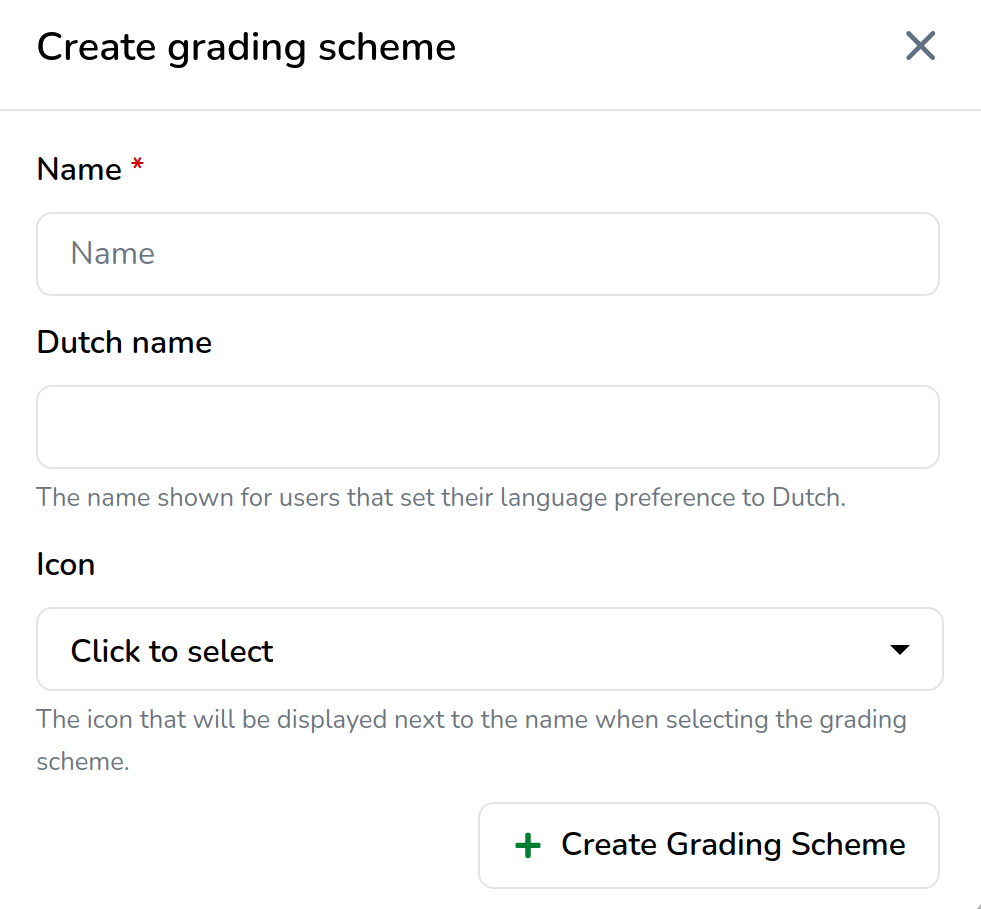
You are asked the 'Name' and the 'Dutch name' for the grading scheme option. The 'Name' will be shown to users using the English language, and the 'Dutch name' will be shown for the users using the Dutch language. If 'Dutch name' is left empty, the value for 'Name' will be shown to both English and Dutch users.
You can freely select an 'icon' to represent your grading scheme. This is shown to teachers when selecting a grading scheme.
If there is no icon that suits your needs, you can request icons available on this website.
¶ Deleting a grading scheme
A grading scheme can be deleted if it is has not been used anywhere (for example in the template of a rubric, category or in any feedback). As soon as a grading scheme is in use, it can no longer be deleted. You will still be able to edit most properties of this grading scheme.
¶ Managing grading scheme options
When a grading scheme is clicked, it expands to display its grading scheme options. These are the values that a teacher can select as the grade for this grading scheme.
The points and narrative grading schemes do not have grading scheme options due to their special status.
¶ Creating and editing grading scheme options
A grading scheme option can be created by clicking the 'Create Grading Scheme Option' button.
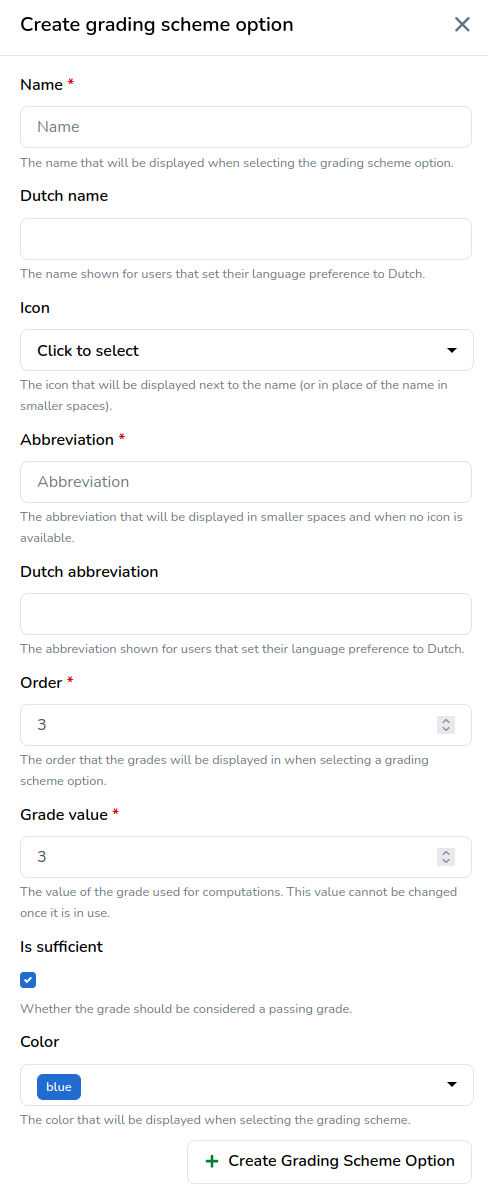
- As with the grading scheme, you are asked for a 'Name' a 'Dutch name' and an 'Icon'. Additionally, you are asked for an 'Abbreviation' and optionally a 'Dutch abbreviation'. All these fields are used to display the grade to teachers and students (for example during feedback). The 'Name' (or 'Dutch name' for Dutch users) is used alongside the 'Icon' to represent the grade in contexts where there is enough space. In certain scenarios, a grade has to be more compactly displayed, so its 'Icon' is used instead. If 'Icon' is unset, 'Abbreviation' will be used as a fallback.
- 'Order' determines the position of the grading scheme option in the grading dropdown when the teacher is selecting a grade. 'Order' must be unique to the other grading scheme options for this grading scheme.
- 'Grade value' is used for calculations, such as the average or summation of a rubric score. For example, a rubric calculating the average of a "Good" with a grade value of 2, and a "Sufficient" with a grade value of 1, will result in the grade rounded to nearest value from 1.5, in this case a "Good". This value cannot be edited once the grading scheme option is in use.
- 'Is sufficient' is used to determine whether the grade is a passing grade or not. This option currently has no effect.
- Finally, the 'Color' can be set to visually distinguish the icon and background of the grading scheme options.
Bringing it all together, the configuration on the left results in the corresponding grade selection dropdown on the right:
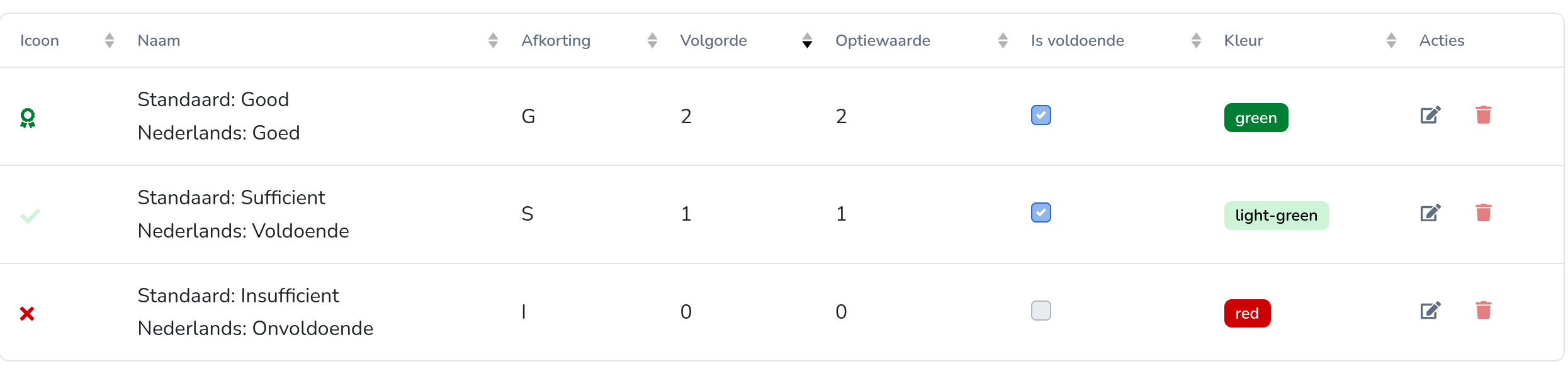
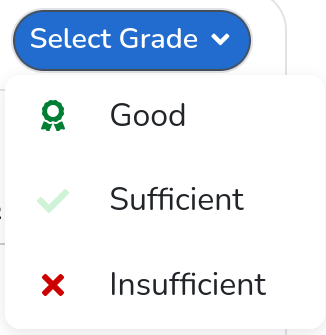
¶ Deleting a grading scheme option
A grading scheme option can be deleted if it is has not been used anywhere (for example in feedback). As soon as a grading scheme option is in use, it can no longer be deleted. You will still be able to edit most properties of this grading scheme option, but not its grade value.