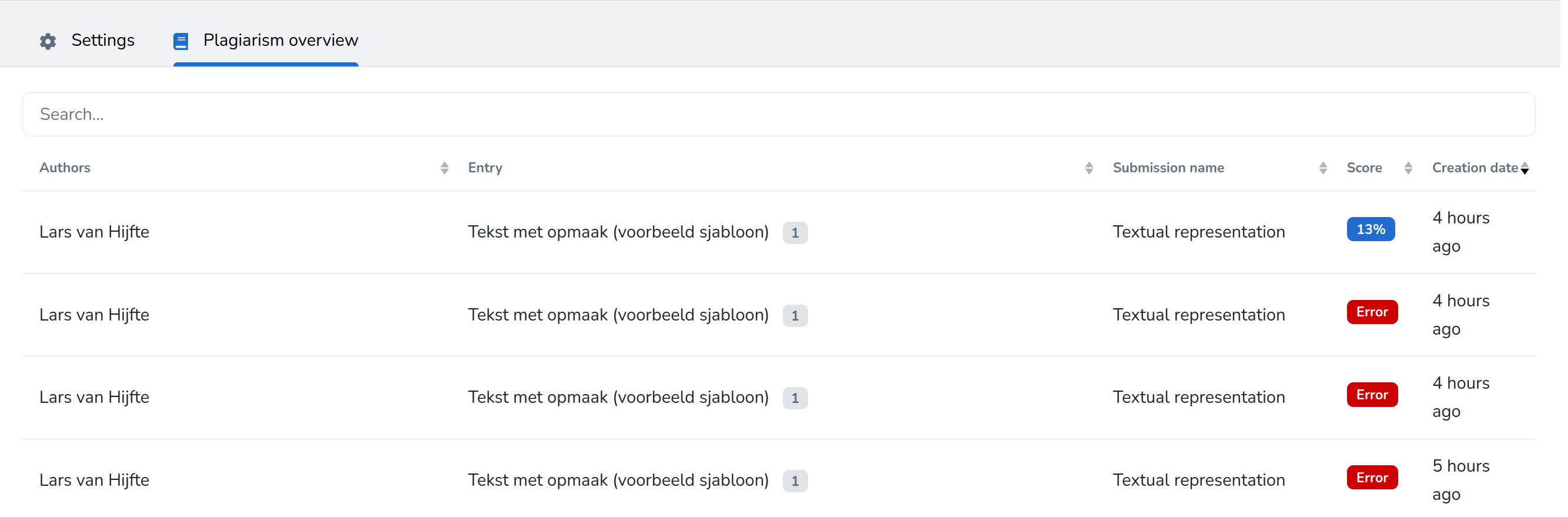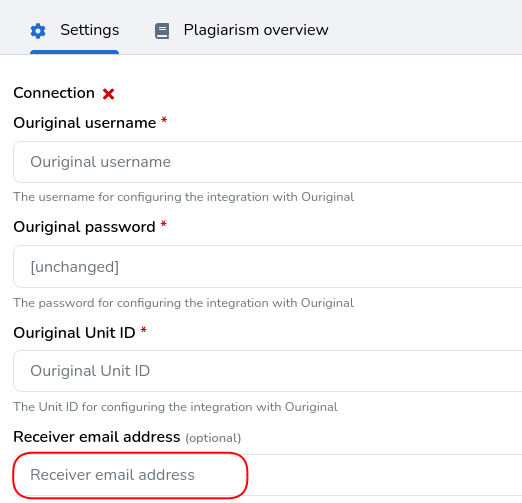Navigate to the admin panel and, under the 'integrations' tab, open 'Plagiarism Tools'.

The primary settings required to enable a Turnitin integration are:
- Turnitin URL: your institution’s unique Turnitin URL, takes the format of https://[institution].turnitin.com (for example: https://university.turnitin.com).
- Turnitin API Key: the unique API key generated when configuring the integration in Turnitin. Make sure to use a different key for each instance (e.g. production vs test). Follow this link to learn more about Custom API scope creation in Turnitin.
Other settings are:
- Indexing Options: whether entries should be added to the plagiarism checker as source material to be used in future plagiarism reports. Allow choice defers the selection to the assignment configuration.
- Source text visible: whether instructors of matching sources within the same institution can view the full text of the original submission.
- Match detail visible: whether instructors of matching sources within the same institution can view basic details about the original submission and the person who submitted the file. This includes class details, their name, and submission dates.
Make sure to test your Turnitin connection via 'Test Connection' before saving
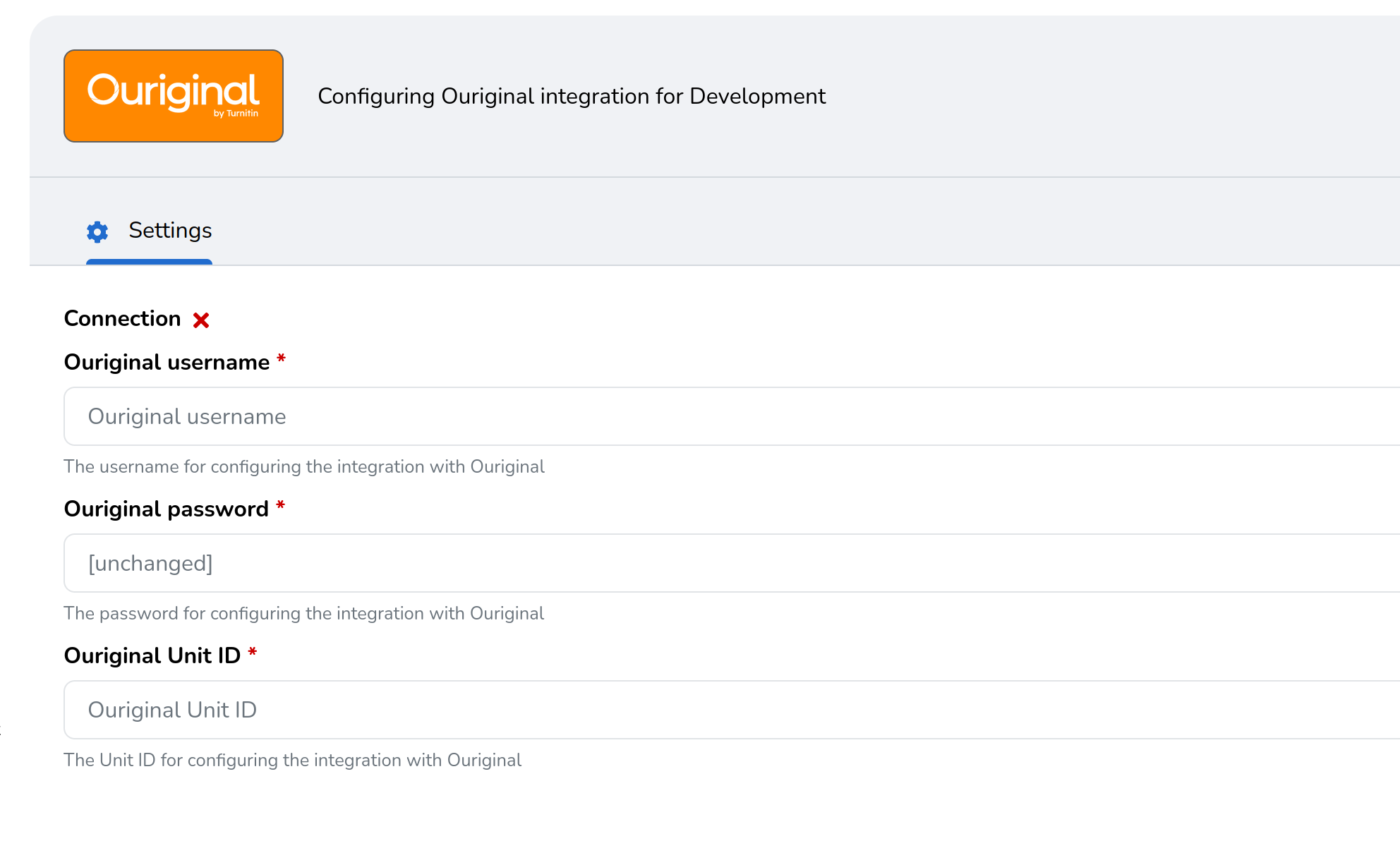
- Fill in the following information. You should have received these from your Ouriginal contact:
- Ouriginal username: The username for configuring the integration with Ouriginal.
- Ouriginal password: The password for configuring the integration with Ouriginal.
- Ouriginal Unit ID: The Unit ID for configuring the integration with Ouriginal. Make sure to use a different unit for each instance (e.g. production vs test).
- Click "Test Connection" to see if the values are correctly set.
- Click save.
The default Ouriginal configuration will send emails to teachers based on the submissions of their students. If an education enables plagiarism checks for their assignment that is already under way, this could mean thousands of emails are sent to the assignment author as submissions are processed.
We recommend disabling these teacher email notifications. You can do so by setting the Receiver email address in the admin panel
The plagiarism tool can now be used. Go to an assignment of choice and enable plagiarism detection for the assignment to fully test the integration. Note that enabling plagiarism will work retroactively: entries that are already submitted will also be scanned once plagiarism is turned on.
All entries that are scanned for plagiarism will now be visible on the 'Plagiarism overview' tab in the 'Plagiarism Tool' admin page.