This guides show you how to integrate eJournal with your Sharepoint or Onedrive. Once integrated, users are able to import files from the integrated platforms on any file upload field.
Please note that this guide requires you have admin privileges on eJournal.
More technical information is available here: https://aka.ms/OneDrive/file-picker
¶ Step 1: Register a new app in Azure
- Create a new AAD App Registration, note the ID of the application
- Under authentication, create a new Single-page application registry
- Supported account types:
Accounts in this organizational directory only - Redirect URI:
Single-page applicationandhttps://[your institute subdomain].ejournal.app/
- Supported account types:
- Under API permissions add (or keep) the following permissions:
- Graph delegated permissions (3):
Files.Read.All, Sites.Read.All, User.Read - SharePoint delegated permissions (2):
AllSites.Read, MyFiles.Read
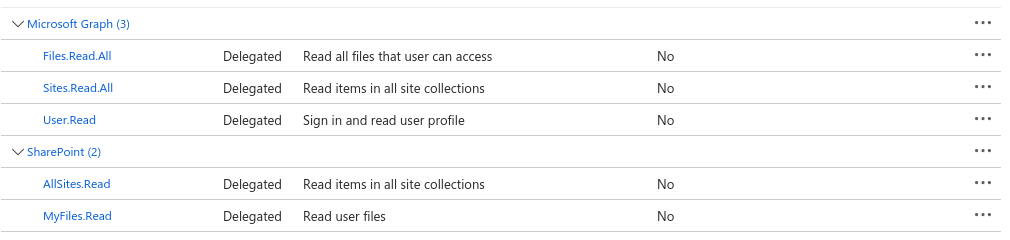
- Graph delegated permissions (3):
- In the overview panel copy the "Directory (tenant) ID" and "Application (client) ID" for the next step
¶ Step 2: Link the registered app in eJournal
- Go to
https://[your institute subdomain].ejournal.app/admin - Navigate to the Onedrive integration panel
- Click "Add integration"
- Insert the required fields
- Under Tenant ID, insert the Directory (tenant) ID copied from the previous step
- Under Client ID, insert the Application (client) ID copied from the previous step
- If you keep it disabled, you are able to test the integration as an administrator while other users are not able to make use of it
¶ Step 3: Try it out
- Go to any file upload input. This can for example be a comment under an activity
- Click on the onedrive integration
- Authorize
- Check if all files are shown as expected
- Select a file
- Check if the file is imported properly