In some scenarios it makes sense to export a collection to PDF. You might want to showcase a collection without internet access, or some archivation requirements demand it.
To export a collection to PDF first navigate to the collection you would like to export, and follow the following steps:
You must have a verified email address in order to initiate a collection export.
-
Access the export option: Click the three dots in the top right corner above the assignment instructions, then select 'Export Collection'. You will be notified that an email will be sent with the export.
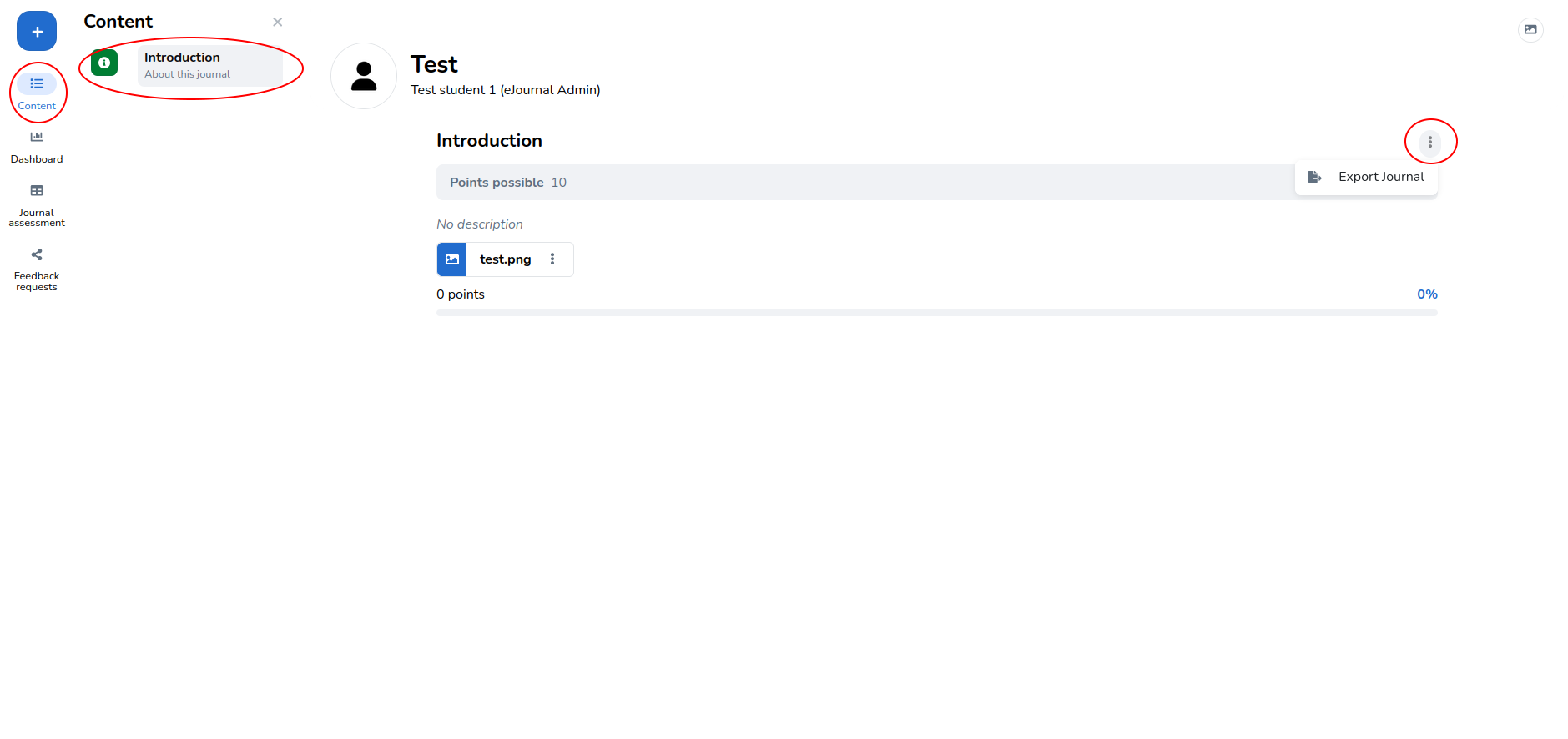
-
Select which content you want to export. The entire collection can be exported with the first option:
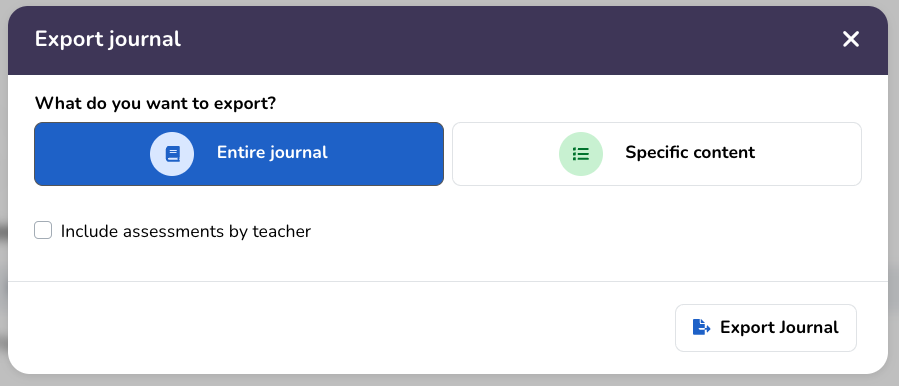
Specific collection content can be exported as well. Select the second option and select activities to export. Assessments can be included by checking the "Include assessments by teacher" box.
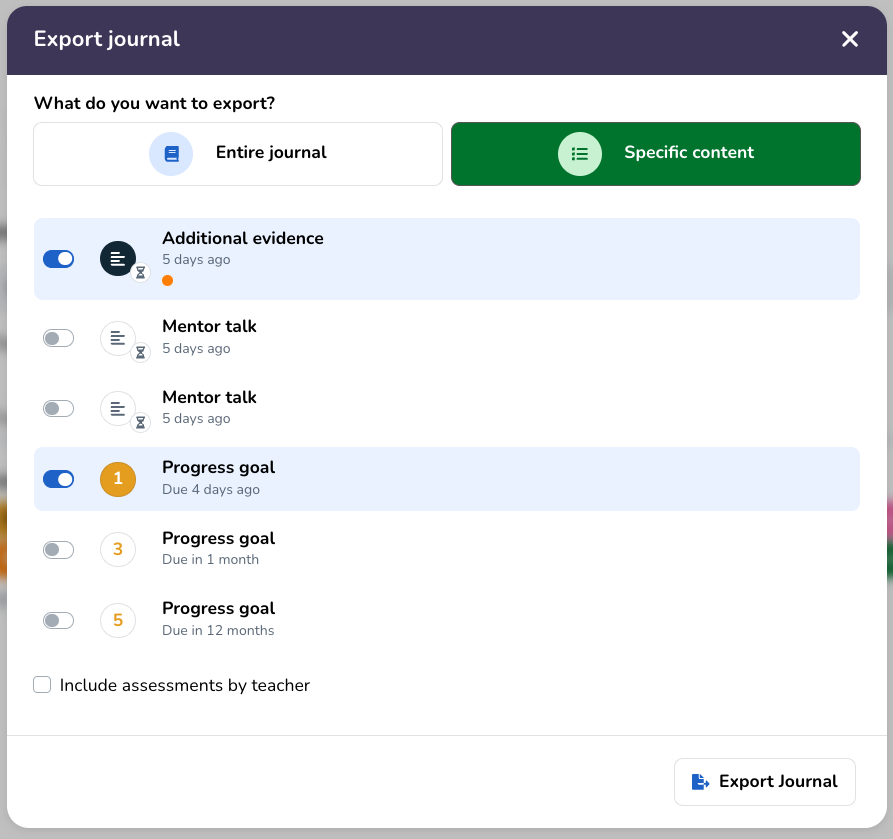
-
Check your email: Once the export is ready, you will receive an email containing a download link for the export.
-
Download the export: Click the link in the email to download a zip file containing the PDF and other content resources related to the export.
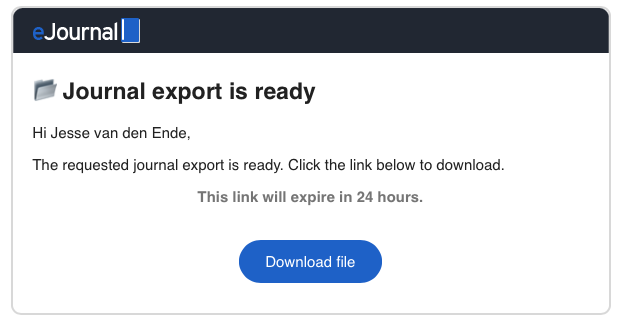
Some files in a collection cannot be displayed directly in a PDF. This is, for example, the case for an MP4 file. The "files" folder within the export will contain these files. These files are referred to from within the PDF. This is the file structure of the export:

There are some limitations regarding exports to PDF. Collections can only be exported by users that can view the collection. Furthermore, a limit of 3 collection exports per hour can be performed. Lastly, not all content from a collection is exported. Currently, comments and overall collection assessments are not exported.