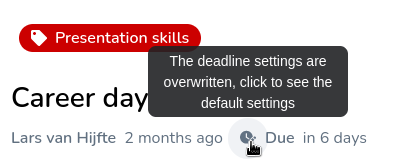¶ Override deadlines for students
Users with the "can grade" permission can change the deadline settings for an activity for students individually or all students in a group at the same time. Once changed, only these new deadline settings will be used for actions like locking the activity and sending notifications.
¶ Assignment editor
To override deadlines, go to the activity in the assignment editor and click on "Override deadlines for groups and users.". Here you can view the current deadlines for each group of students or a student individually. Click on the pencil icon on the right to change the deadline settings for the whole group or view and alter the deadline settings of each student individually by clicking on the group.

¶ Collection page
To set or change the deadline for a specific student, you can navigate to the student's activity and click on "Add deadline exemption" in the dropdown settings.

After changing the deadline settings, an indication will be added to the activity details: