¶ Brightspace
This page will take you through the process of creating an assignment from Brightspace step by step.
The guide below assumes eJournal is integrated in your Brightspace environment as external LTI app. Are you using eJournal without Brightspace? Follow this guide.
¶ How to set up an assignment
-
Navigate to the 'My Course' tab in the Brightspace course where you want to add the eJournal assignment.
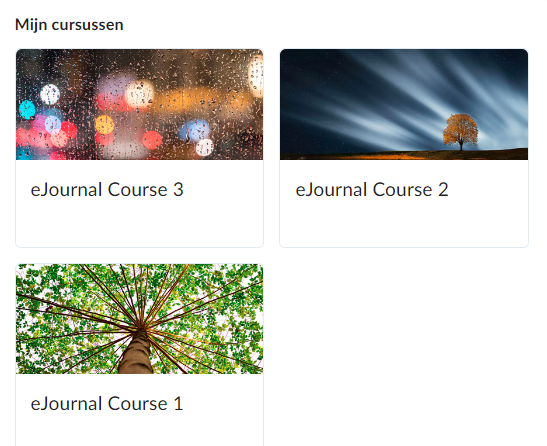
-
Then click on the course you want to create the assignment for.
-
Click the 'Content' button above then select the option 'Module'.
-
As the new page opens, click on the 'Existing Activities' tab and select eJournal QL. Now your eJournal assignment is created in Brightspace and is listed under the appropriate course.
Assignment created!
¶ How to synchronize eJournal grades to the LMS
In Brightspace, you need to manually set up the grades to be synchronised between an eJournal assignment and Brightspace.
- Navigate to the 'Table of Content' and select 'Test'.
- Then click on the desired assignment, you want to grade. In our example this is called 'eJournal Portfolio'. As you scroll down you are presented with this view:
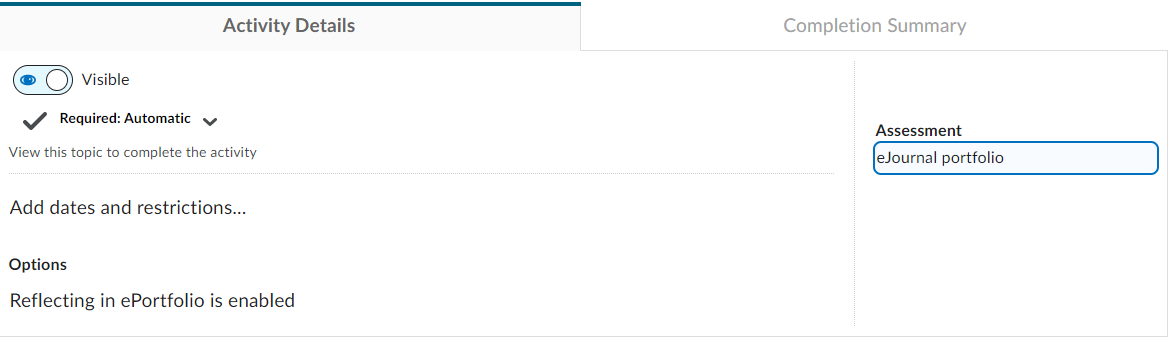
- On the right, click on 'eJournal portfolio', or the name of your choosen assignment right under 'Assessment'. Then you will see this:
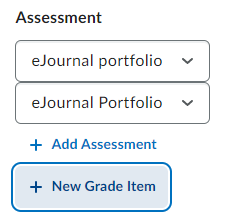
- Now click on '** + New Grade Item**' where you can add the name of the assignment.
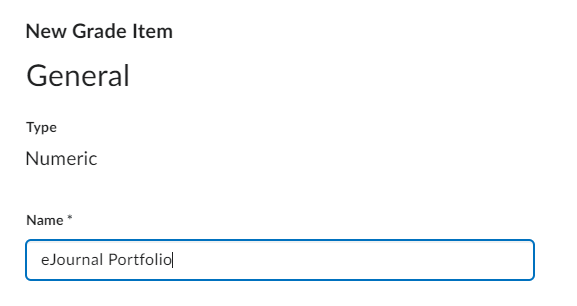
- Scroll down and you can add your desired grading scale, in this case, it is a 10 point scale.
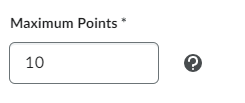
- Do not forget to save press 'Create' to finalise the changes you have made.
Grades are synced
Proceed with configuring your assignment in eJournal.
Would you like to connect or reuse an existing eJournal assignment instead of creating a new one?
If you have used eJournal before, launching eJournal from a newly created Blackboard assignment for the first time offers two additional options. You can:
- Copy an existing assignment to speed up preparing the next iteration of your course;
- Connect to an existing assignment to let students work on the same assignment throughout multiple subsequent courses.