The collection overview allows you to inspect all the collections related to the collection template, allowing to quickly glance at the status and to-dos for each collection, as well as search for or order specific collections and adjust your workflow.
A list of all collections is located in the center of the collection overview page.
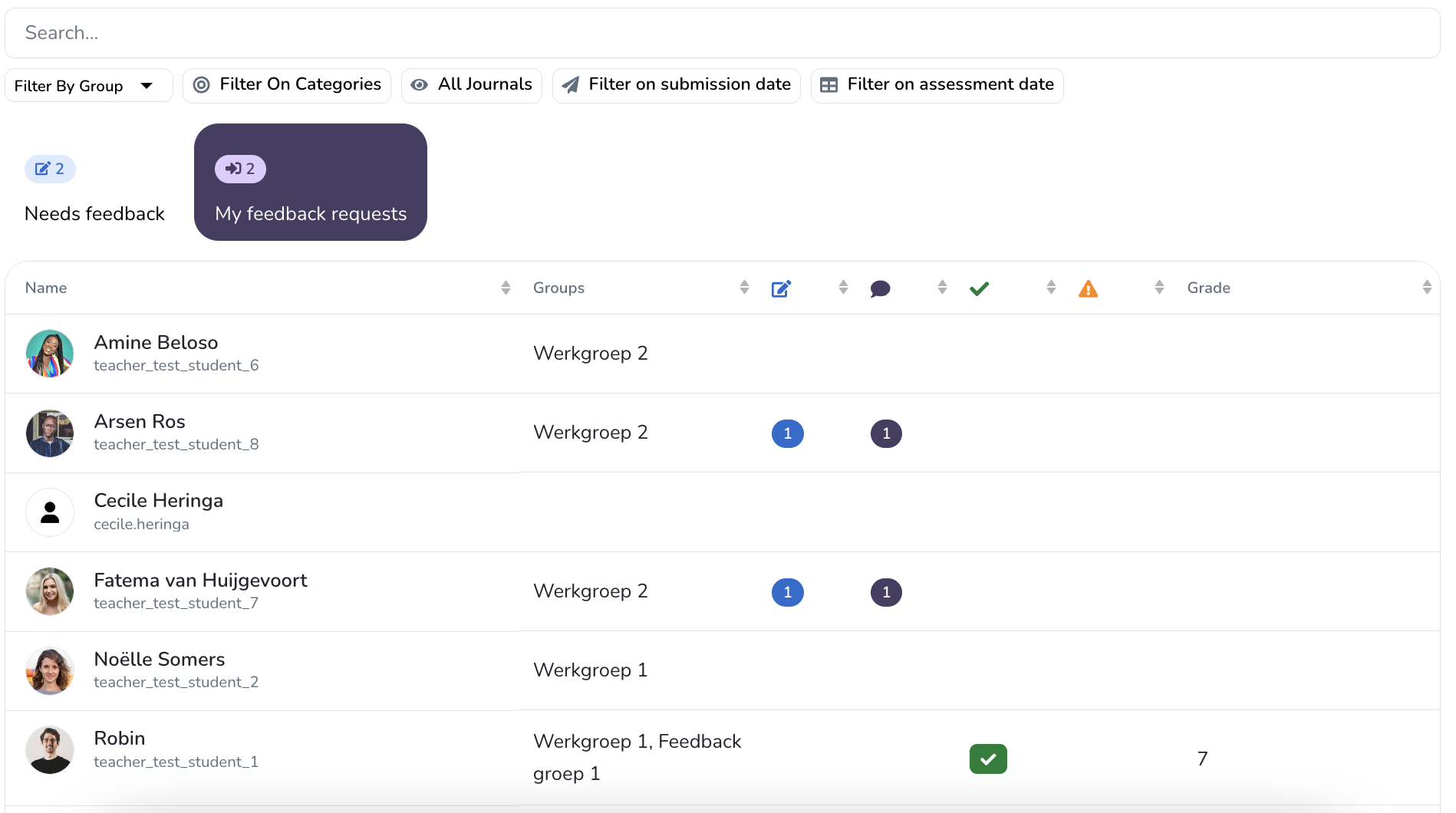
The collection overview consists of two parts: a selection menu and a list display of all collections.
¶ Collection selection menu
The collection selection menu allows you to search, filter, and order the set of collection you are currently working on.
- Search: allows you to search for collections by author name and username, as well as by collection and/or student name.
- Sort By: Clicking any table column name allows you to sort the collection selection on author name, groiup, todo items or the collection assessment.
- Filter By Group: filter by one or more groups.
- Filter on assessment date: filter the collecions on when they were (last) submitted. This toggle is only be visible for collection templates that require collections to be submitted.
Automatic group filter
By default, all groups that you as a teacher are also a member of will be preselected as a group filter.
Collection selection impact
Most actions also only apply for the selected (filtered) collections:
- Determines which assessments will be published via Publish All Feedback.
- Determines which collection results will be exported via Export Results.
- Determines which collections you will visit via the previous and next buttons in the details menu.This is
useful for speeding up your assessment workflow.
¶ Collection display
The collection display section provides basic information such as information about the author(s) as well as
a simple overview of the progress and any open to-dos for that collection.
Clicking on a collection will open the collection view.

We also see multiple coloured to-do badges.
¶ To-dos
A collection's avatar can display one or more to-do badges, where each colour corresponds to a specific to-do type.
- number of entries which need marking;
- number of activity assessments that are unpublished;
- number of collection assessments that need to be published.
It is also possible to sort the collections based on each of these to-dos via the
colleciton selection menu.