Would you like to assess the collection as a whole instead? Follow this guide.
After navigating to a student's collection and selecting the activity you want to evaluate via the timeline, you are presented with the student’s work.
Once you select an activity, you will find the feedback form next to the activity containing variou. That is, if you have the permission to evaluate work.
¶ Feedback methods
There are many types of feedback methods a teacher can use to grade an activity. They can be pre-configured to any activity in eJournal.
¶ Points
Any number of points that represent the perfect score for the assignment can be configured.
¶ Insufficient/Sufficient/Good
This feedback method allows for clear differentiation between the quality of work in three labeled levels.
¶ Pass/Fail
If you want a straightforward feedback method to indicate whether the assignment is up to standard, pass or fail is the best choice.
¶ Traffic Light
Traffic light is an ideal visual representation without pre-defined criteria to show where the quality of the assignment stands.
¶ Complete/Incomplete
This feedback method can be a great choice for assignments that are preparatory or supplementary without high stakes.
¶ Grade history
The grade history can be accessed via the dropdown menu under "view history".
The grade history contains a log of each grading event that took place. This log cannot be altered.
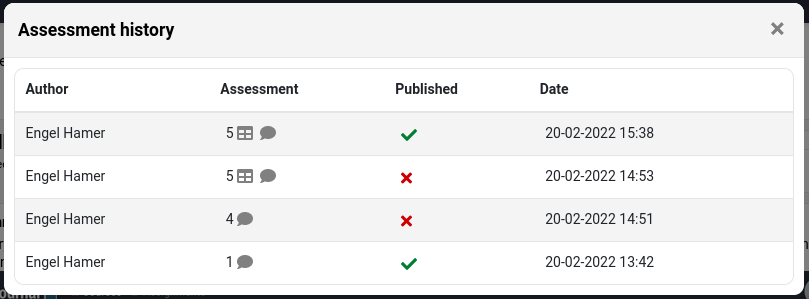
For example, in the first two rows, we can see that the grade was first saved but not yet published. However, 45 minutes later, the same grade was published to the student.
The grade history is accessible for users with the can view grade history permission.
¶ Allowing resubmissions
Once an activity is graded, by default, students can no longer make changes. If you would like a student to still make changes, toggle "allow resubmissions" in the feedback form. Note that this still restricts the student from deleting that version.
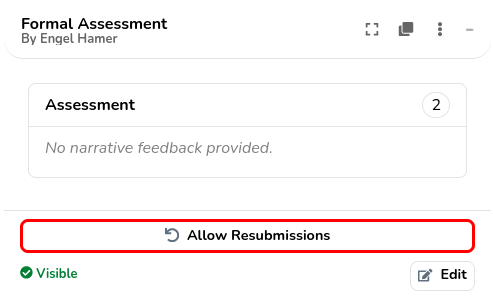
¶ Use as assessment
Some activities, like self-reflections, already contain feedback. Grades are able to use this feedback as a start for their formal assessment. Using the button highlighted below, this will copy both the overall feedback and category feedback.
