The course groups panel allows you to add or remove groups and change their member composition.
You can access the groups panel by navigating to your course management page
and clicking on the Groups tab.

¶ Groups
Groups are a way to organize sets of users. Each user can be a part of one or more groups.
Groups can be used to quickly navigate between users, restrict journal access to only those within the same group, or to limit notifications and to-dos to only those members within your own groups.
Course or programme groups are not related to group journals or a group assignment.
Groups and your learning managements system
Groups and their member composition are automatically updated when a user visits eJournal via their LMS. This process will create any missing groups, note that this includes groups that were manually deletedGroup names are not synchronized for Brightspace & Blackboard.
Use groups in combination with 'assign to'
With the assign to functionality
you can limit the students that are allowed to view and work on the assignment to only a set of groups.
This also works for groups that are linked to the LMS.
¶ Creating a group
At the top of the page you can Enter a new group name and click on Create to add a new group to the course.
See what this process looks like
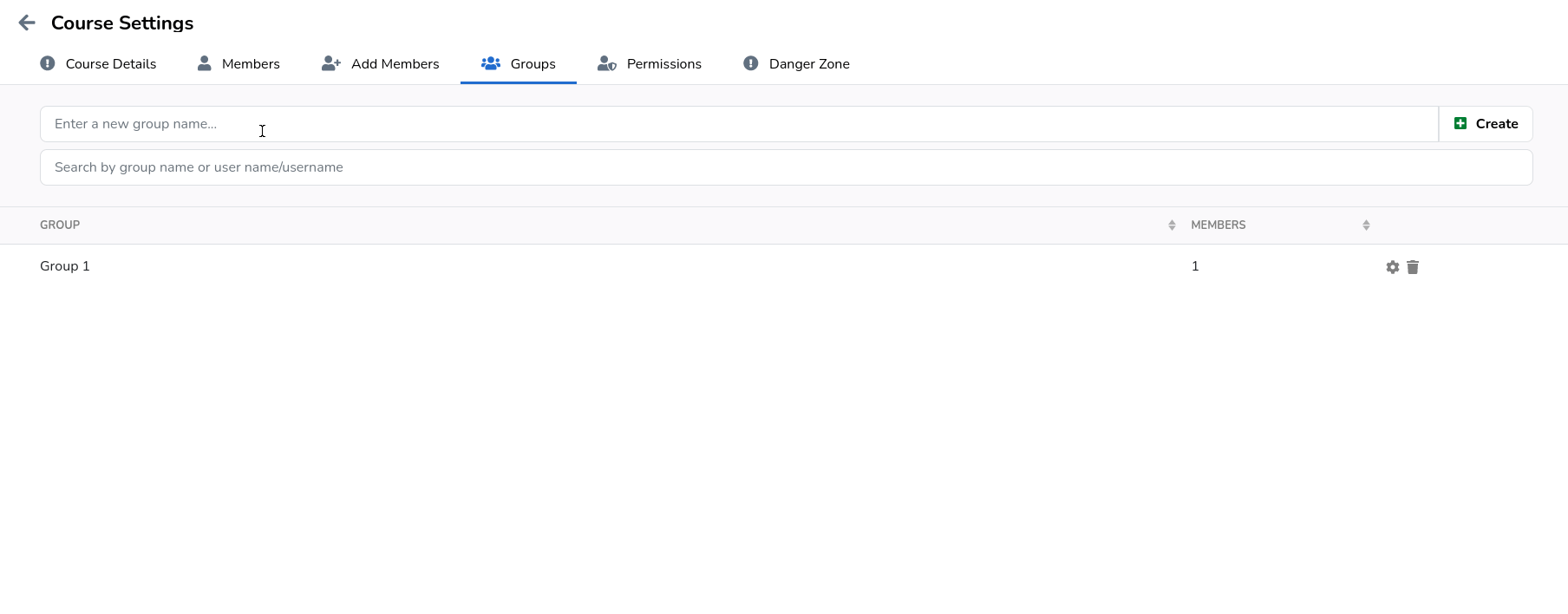
¶ Removing a group
Select the group you would like remove from the group display and click on the button to remove
that group from the course.
See what this process looks like
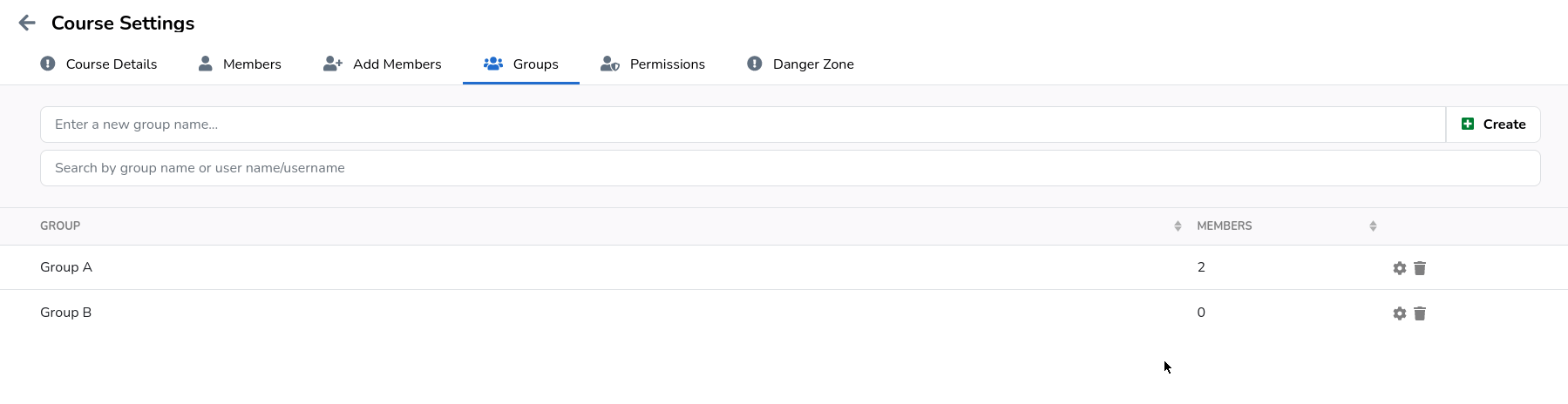
¶ Managing a group
You can expand a specific group to via the button. This will display the group's members and
add the ability to add or remove users from that group.

¶ Adding a user to a group
Expand the group you would like to add users to via the button.
Select one or more user to add to the group and click the Add button.
See what this process looks like
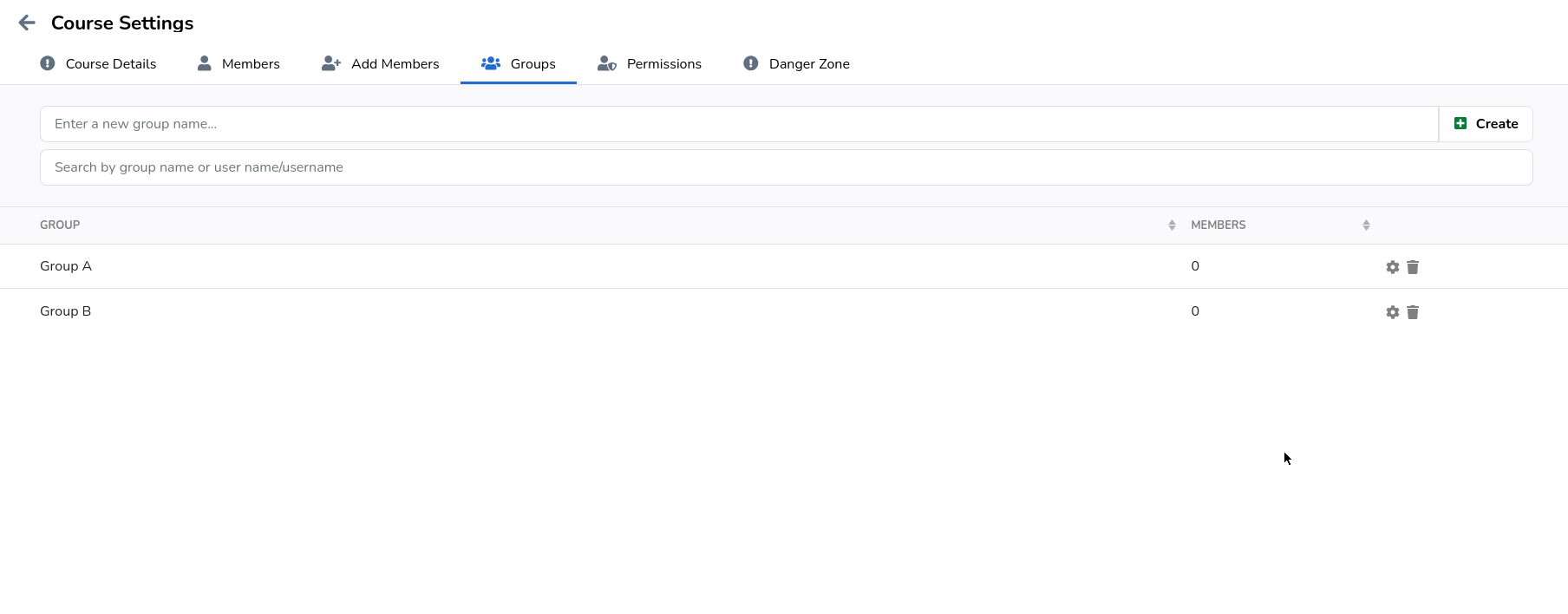
¶ Removing a user from a group
Expand the group you would like to add users to via the button.
Select or search for the user you would like to remove from a group. Click the button
to remove that user from the group.
See what this process looks like
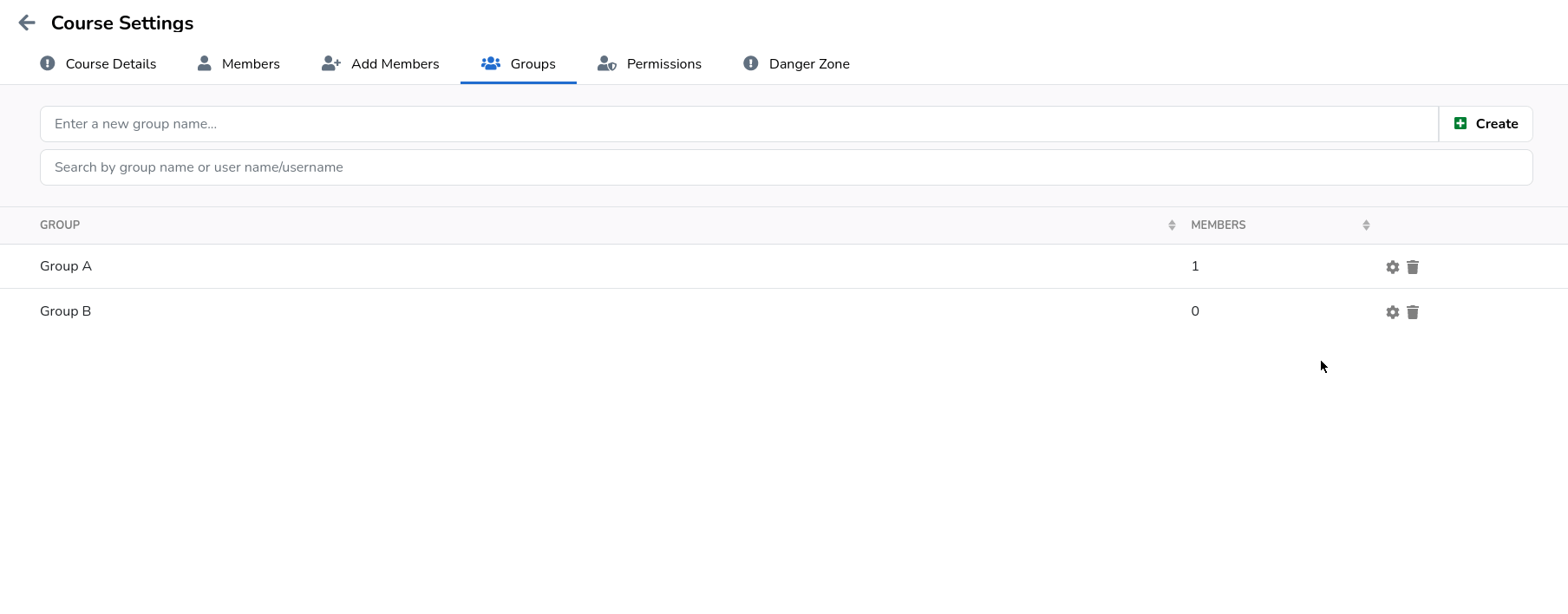
¶ Renaming a group
Expand the group you would like to rename via the button.
Rename the group and click the button.
See what this process looks like
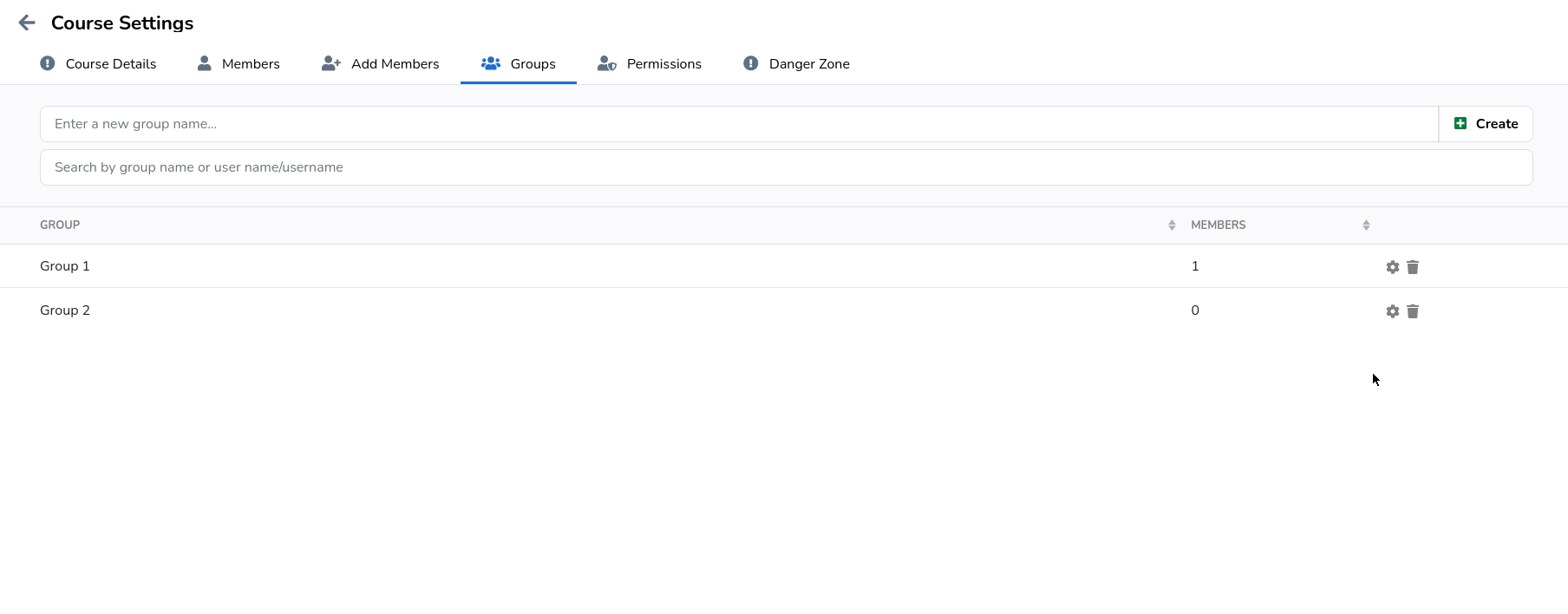
¶ Linked to the LMS
When you visit eJournal via your LMS (such as Canvas, Blackboard or Brightspace), you are automatically enrolled in the same groups (sections) as in the LMS. However, if you are removed from a group on the LMS, you will not automatically be removed from the group on eJournal.
In the example below, you can see the first two groups are synchronised with the LMS. Thus, users that are added to these groups on the LMS are also automatically added on eJournal. The other groups only exist on eJournal, and will need to be manually updated.
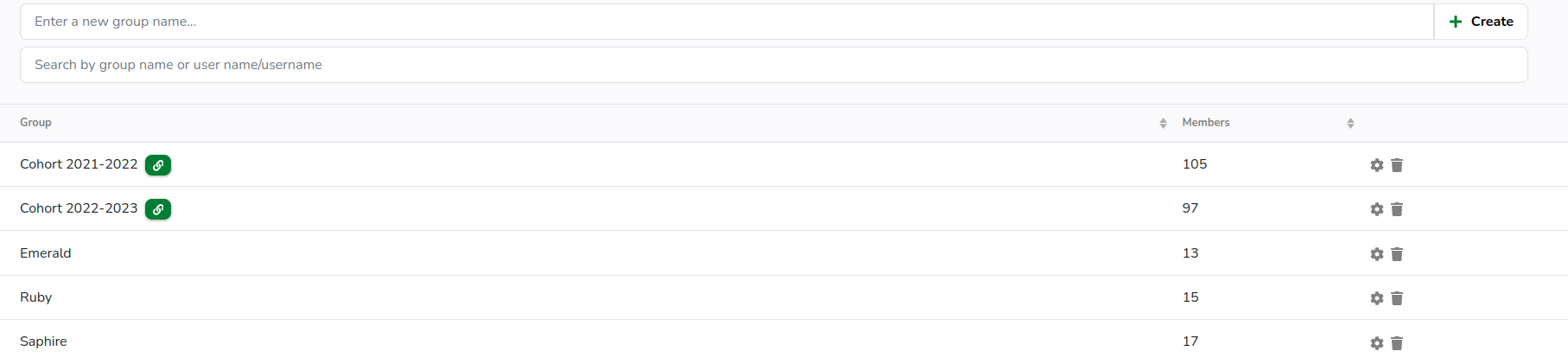
¶ Retrieving groups from your LMS
eJournal will automatically fetch groups and its members to eJournal when a user navigates to eJournal from the LMS course. This happens automaticallly a maximum of once a day.
If for some reason you want to manually synchronize it (again), you can can force it via the 'Retrieve from LMS' button on the "groups" tab of the course management page.

By default members are not removed from eJournal groups even if they are so within your LMS. This is done so that you can make changes within eJournal without them being overridden. If you want to force these changes to take place, you can tick the box 'Remove withdrawn members' during the synchronization action.
¶ Group sets
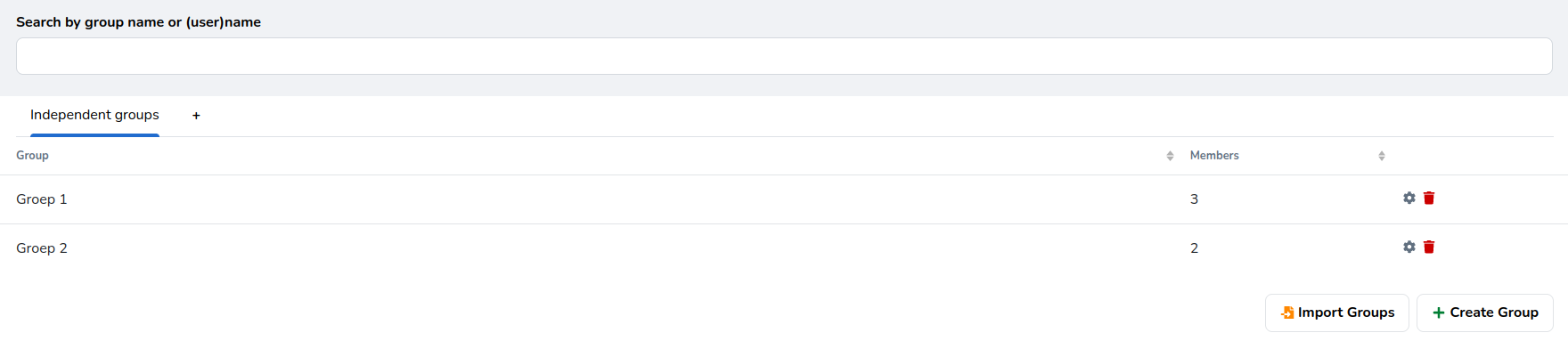
Group sets are essentially collections of groups assisting teachers to more easily organize them. Think of them as an overarching category or folder in which you can place specific groups.
Currently group sets primarily serve an adminstrative purpose, in the future we foresee more embedded use such as the ability to select all groups part of a group set in a single action.
Group sets are currently not synchronized with your LMS