Learn more about adding or removing participants from your course as well as changing the roles of participants within
your course.
The course members panel allows you to add or remove participants, as well as change the
roles of participants within your course.
You can access the members panel by navigating to your course management page
and clicking on the Members tab.
By default the course members panel shows a list of all participants currently enrolled in your course.
¶ Changing a role
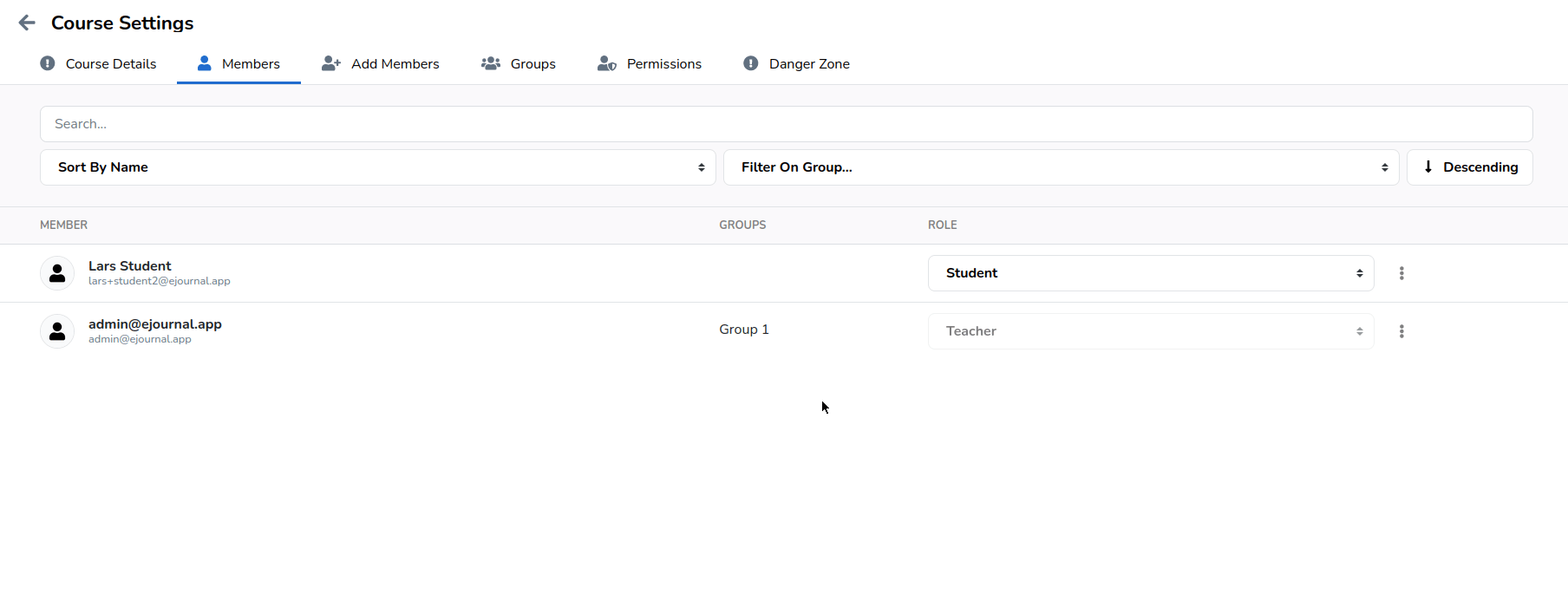
¶ Removing members from your course
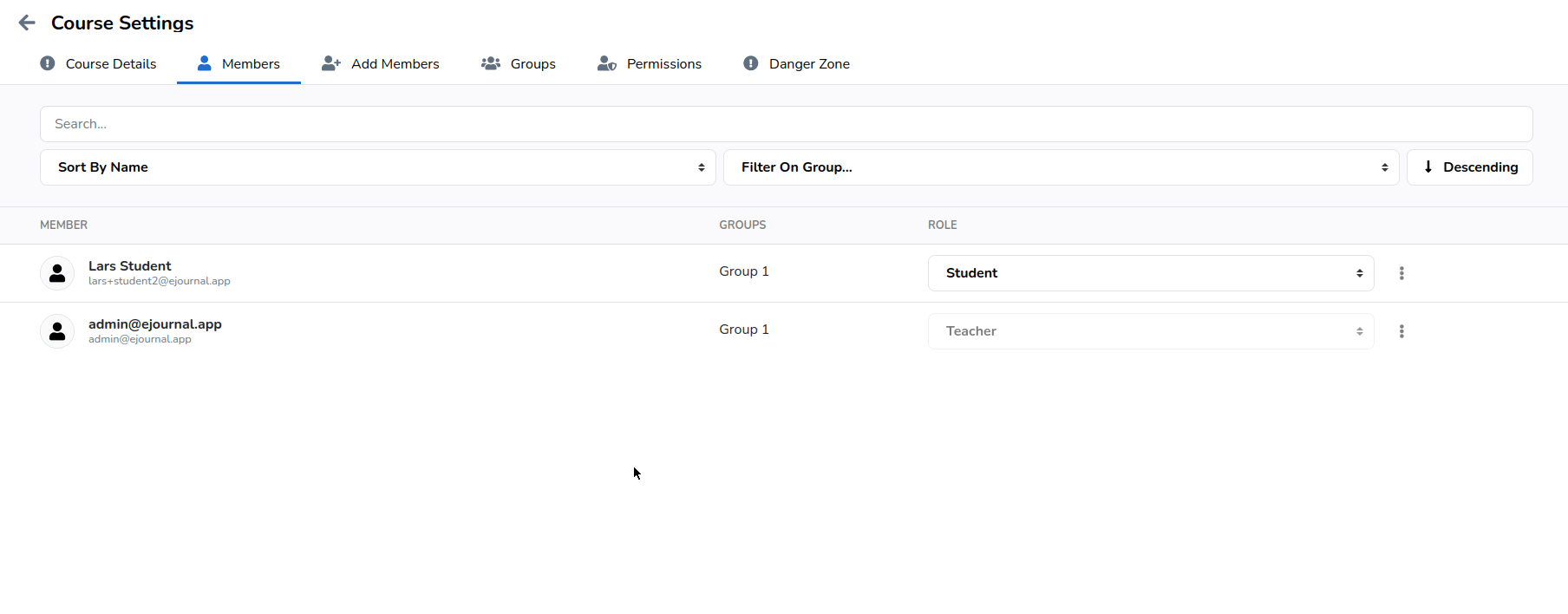
¶ Adding new members
You can add new members in the Add Members tab. In here you can provide a list of usernames and/or email addresses of existing members
that you wish to add to the course. Per member you can also select the role that they will receive when they are added to the course.
If you want to add a lot of members with the same role, click on 'Add Multiple'. This will present to you a screen in which you can add multiple members at the same time.
Each member needs to be on their own line.
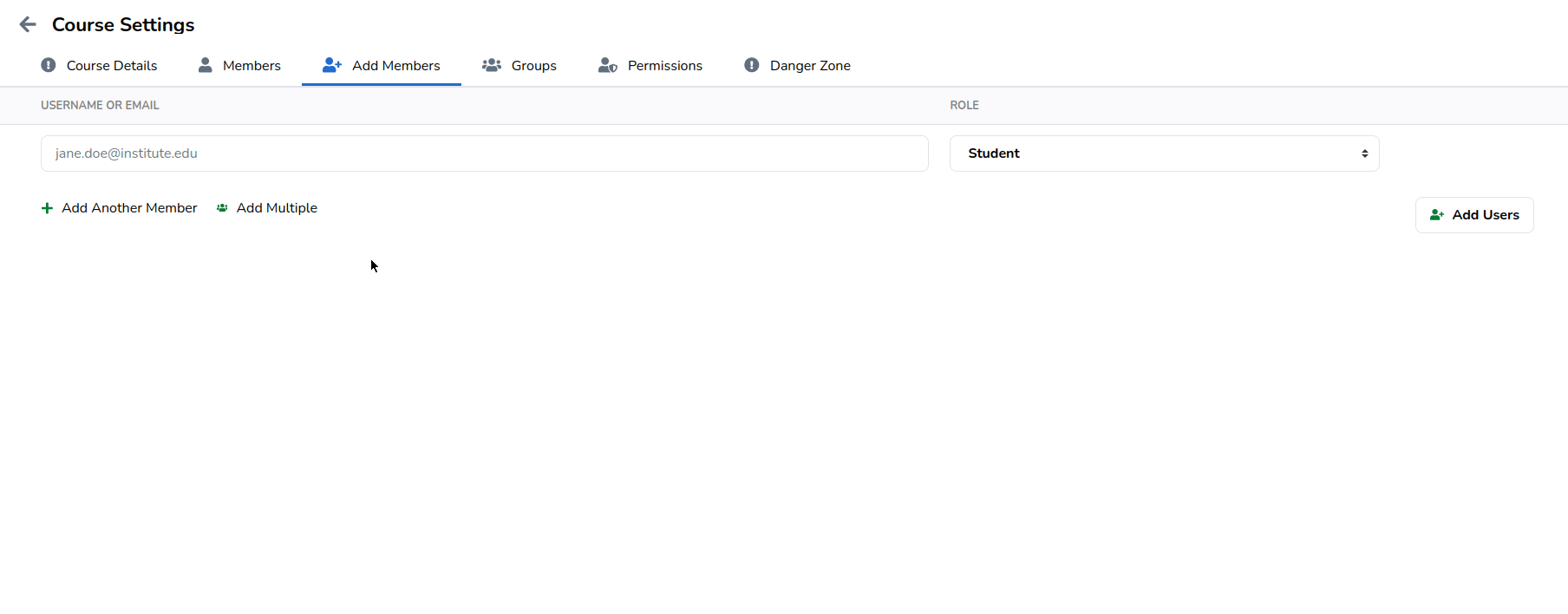
¶ Retrieving members from your LMS
If you make a of LMS (such as Canvas, Blackboard or Brightspace), eJournal will automatically fetch any members and synchronize them to eJournal when a user navigates to eJournal from the LMS course. This happens automaticallly a maximum of once a day.
If for some reason you want to manually synchronize it (again), you can can force it via the 'Retrieve from LMS' button on the "groups" tab of the course management page.

By default members are not removed from eJournal even if they are so within your LMS. This is done so that eJournal users do not unexpectfully lose their access to the course. If you want to force these changes to take place, you can tick the box 'Remove withdrawn members' during the synchronization action.