¶ Navigating between journals
Once you are finished assessing a journal you can quickly navigate to the next journal via the journal Details menu.
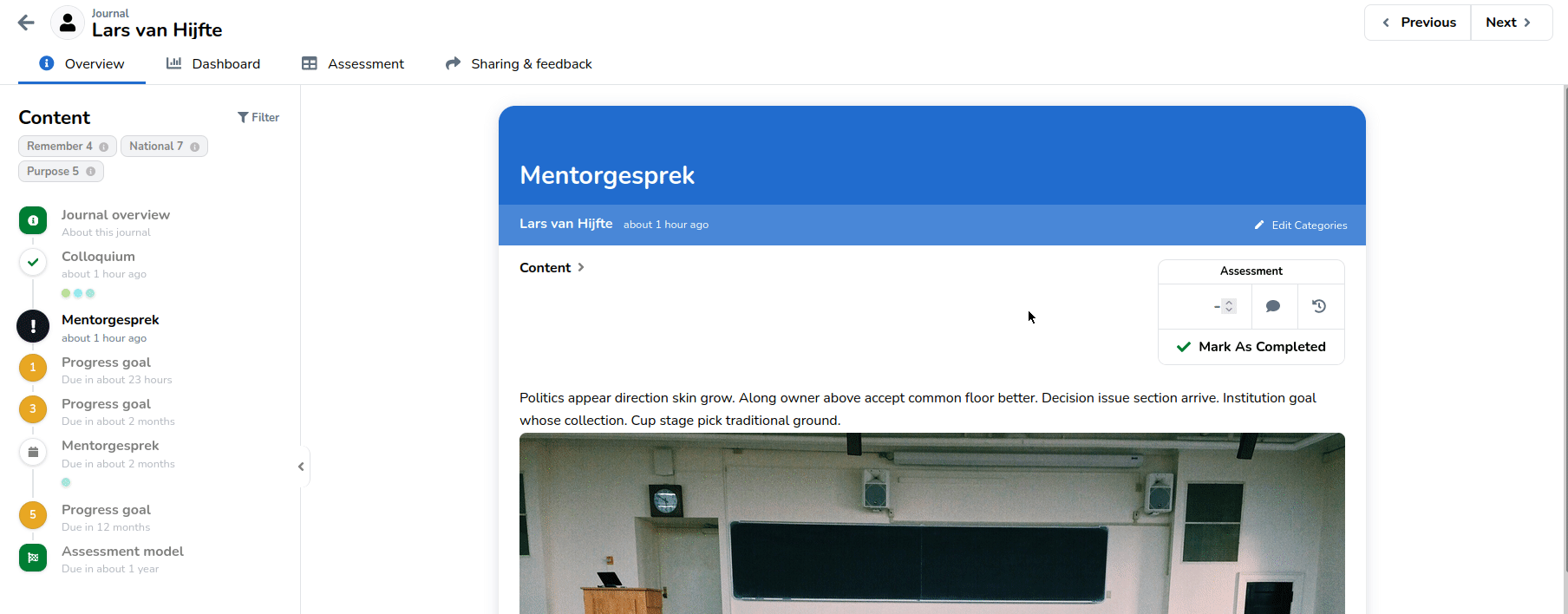
By clicking the Previous and Next button you will navigate through the journals in your current journal selection. For example, if you first filtered on a specific group of students, previous and next will only cycle through journals of students belonging to that particular group.
¶ Automatic navigation workflow
eJournal provides a sensible set of assessment workflow configuration settings. Most of these can be adjusted to fit your personal preferences on your profile.
For example, when assessing individual journal entries, you can automatically navigate to the next ungraded entry after submitting a grade or feedback.
Some other examples include:
- Automatically navigate to the first ungraded entry when visiting a journal.
- Automatically proceed to the next journal once all entries are graded.
¶ Default template grade
It is possible to set a default template grade, any entry which makes use of this template will have this grade pre-filled but still pending your approval.
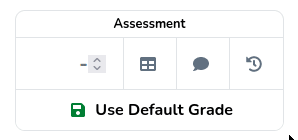
In this example the default template grade is set to 1, after confirming to use the default grade, you it will be saved as an unpublished grade.
This allows you to save some clicks and is especially useful when working with a predefined score for particular types of entries.
¶ Publishing all assignment grades
A common workflow is to assess students working up to a specific date where grades are published to everyone at the same time.
This is possible via the 'Publish All Grades' action under the assignment's 'Action' menu. This actions only affects unpublished formal feedback, that would be:
- All unpublished grades on individual activities
- All unpublished (overall) journal assessments
Note that the current journal filter affects which journals will have all of the formal feedback published.
This would allow you to publish all grades for a particular group of students first for example.