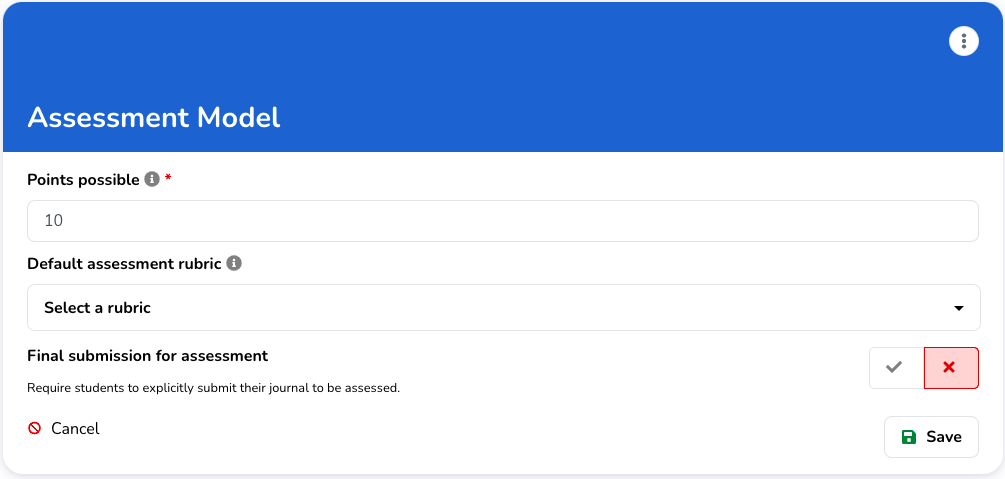This guide goes over most high level assignment settings as well as the assessment model which governs the workflow for the final assessment of the portfolio assignment.
You will find these settings when creating a new assignment or editing an existing assignment in the 'Assignment Editor' (introduction -> edit).
¶ Details
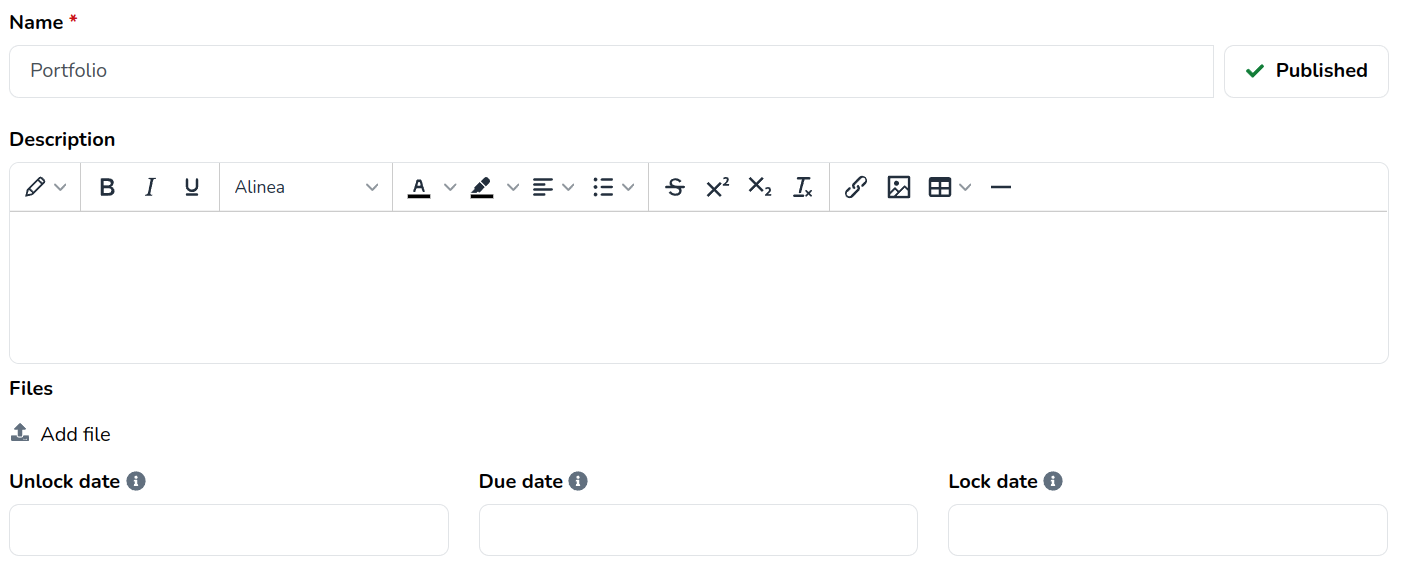
- Name: the name of the assignment;
- Published/Unpublished: whether or not to show this assignment to students. Note that an assignment can no longer be unpublished once students started working on their portfolios;
- Description: an overall description of the assignment;
- Unlock date: the moment from which students can work on the assignment;
- Due date: the moment when students are expected to finish the assignment;
- Lock date: the moment from which students can not work on the assignment any more.
¶ Visibility

Besides publishing the assignment, we also offer the option to make the assignment only visible to specific groups within a course.
¶ Assign to
Assign to is a setting that can be used to limit access to an assignment to specific user groups. By default this is set to everyone.
If an assignment is linked to an LMS and students visiting from the LMS are not in any of the groups set as assign to within eJournal, they will not be able to use the assignment.
¶ Collaboration

With this setting enabled, students can invite one another to collaborate on entries. Once invited, students share ownership of the entry. Any feedback provided to that entry is available to all collaborators.
¶ Feedback workflows
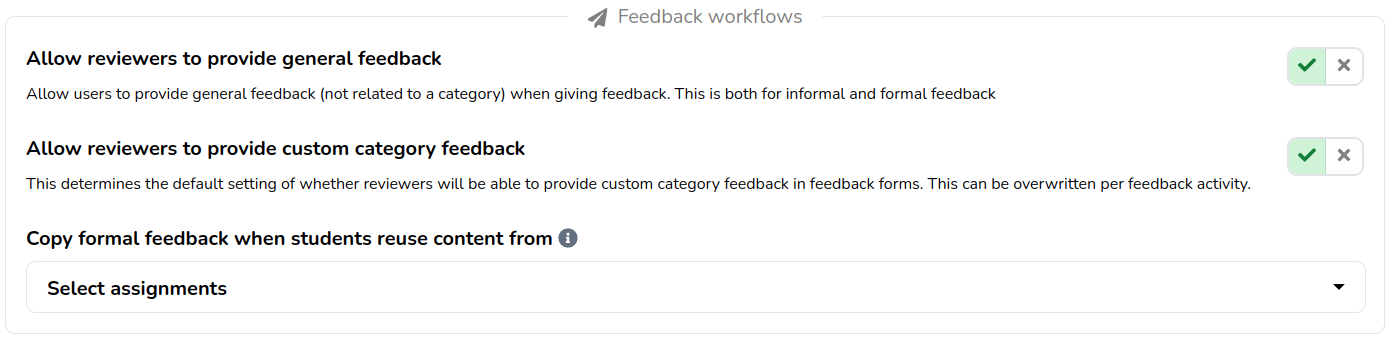
¶ Allow formal feedback alongside evidence reuse
By selecting assignments under this setting, you enable students to easily duplicate formal feedback from previous assignments when reusing content in their journal.
This can useful to accomodate repeaters that have already completed parts of last years assignment for example.
What students will see
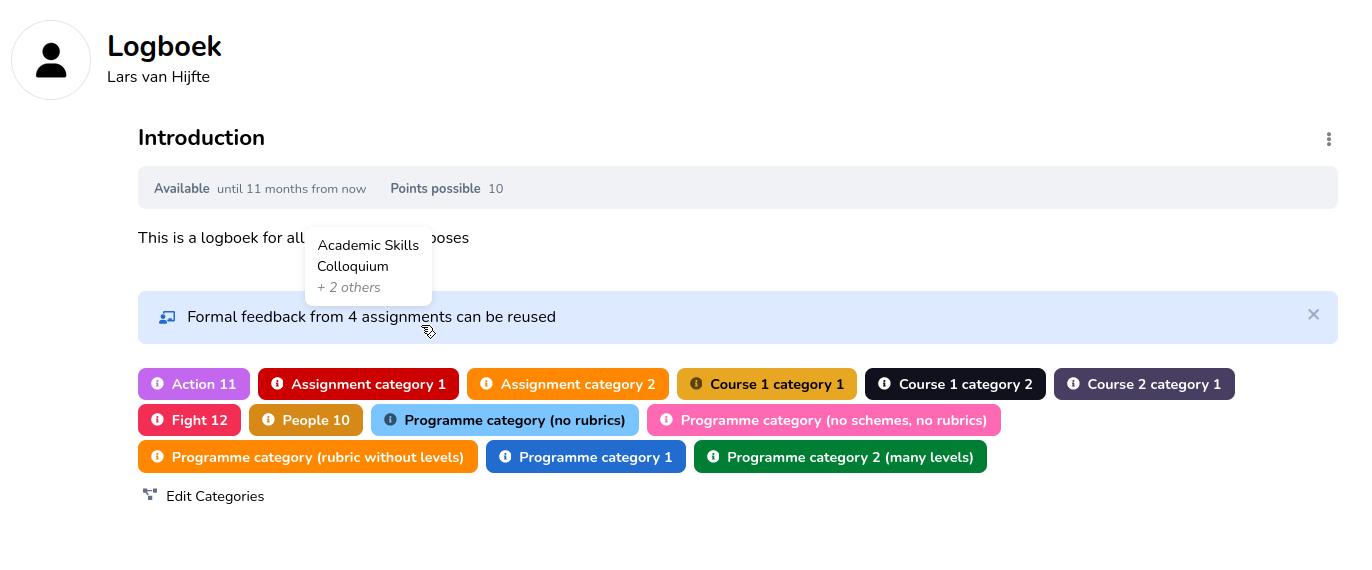
If there are assignments they can't access, they'll be displayed as: "+ X others."
Steps when students add content to their journal
- When students add existing content to their journal, they'll have an option to include the relevant formal feedback.
- If they decide not to include it, educators can manually add the feedback, provided they have access to the original assignment.
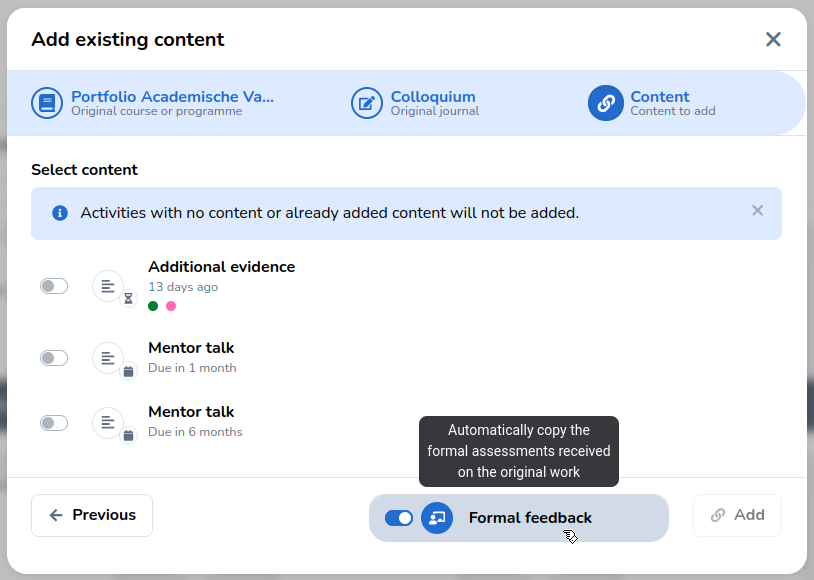
¶ Show warning if no narrative feedback was provided
This setting determines whether users are prompted to leave narrative feedback if none was provided at all.
Show me what this looks like
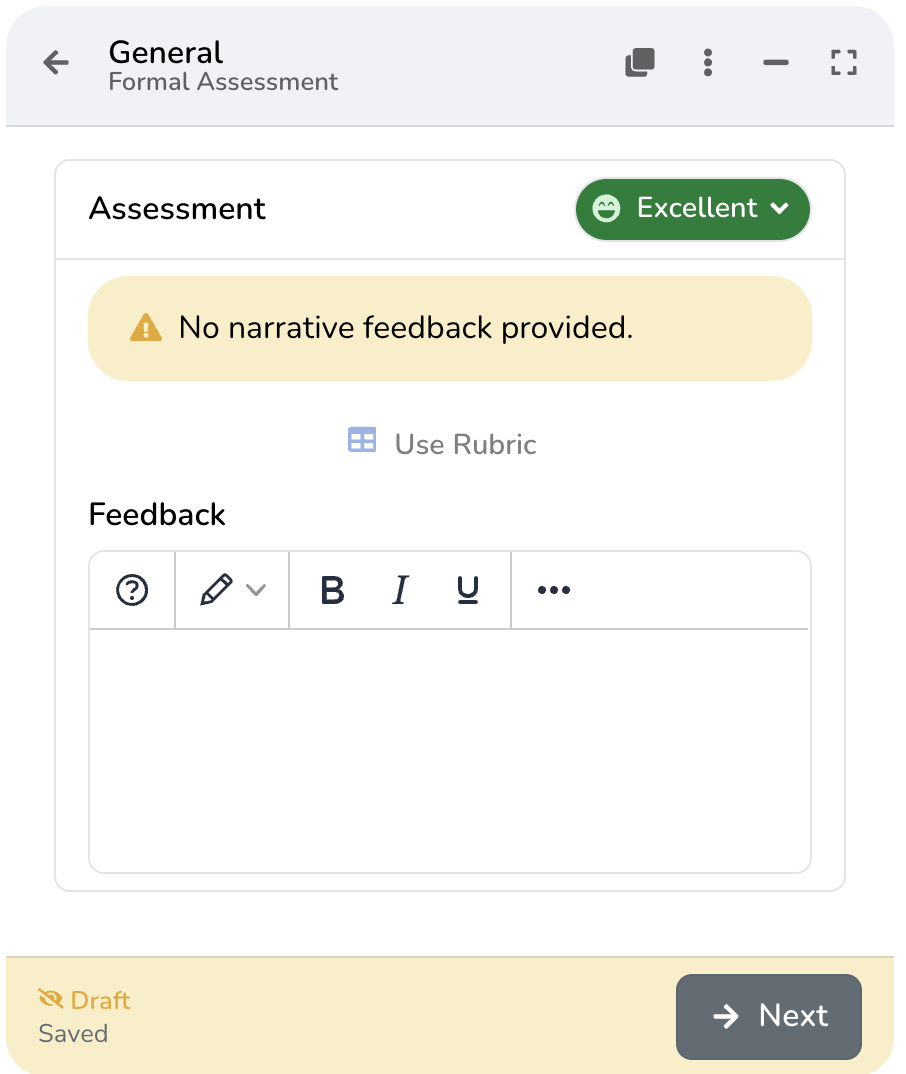
¶ Plagiarism detection
Plagiarism needs to be enabled first for the other settings to become visible. When plagiarism is disabled, no scans will be performed. This also applies when plagiarism is enabled on template or activity level. See Plagiarism for more information.
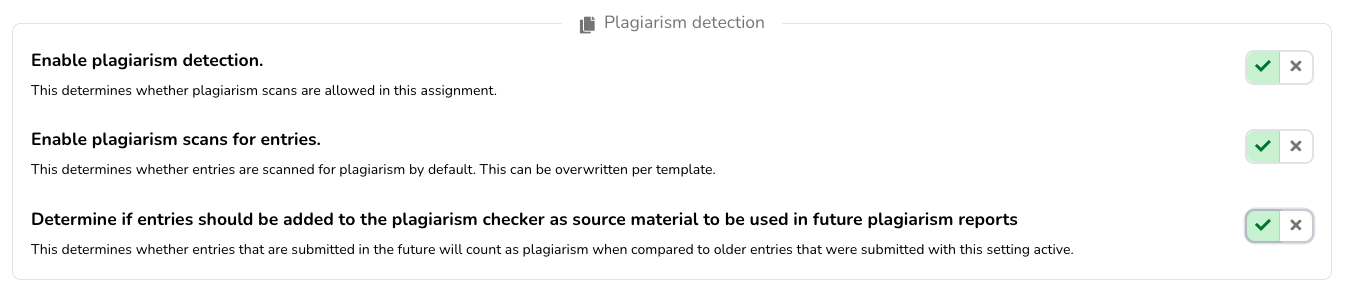
Please note that these settings are only available if your institute has connected a plagiarism detection service such as Turnitin.
¶ Group assignment
There are multiple group assignment related settings available.
¶ Send grades to the Learning Management System
When an assignment is connected to an LMS, eJournal will keep the final grade for each journal synced with your LMS gradebook.
However, in some cases this behaviour might not be desired. For such cases, you can disable the 'Send grades to the LMS' setting.
When do I need to change this setting?
Within an LMS assignment, each student has their own "*address*". eJournal requires this address to ensure grade outcomes are sent to the correct student and assignment. However, this address is unknown until a student navigates from the LMS assignment to eJournal for the first time.To ensure everything runs smoothly, any students for which this address is unknown are warned that they still have to
navigate from the LMS assignment to eJournal, and cannot make any changes to their journal until they do so.
However, in some cases this behaviour might not be desired. You might have students which are not part of the LMS,
so they simply don't have their own address within the LMS.
¶ Assessment
The assessment settings govern various high level assessment configuration options like points possible and the
default assessment rubric.