You may find it beneficial to monitor the activity levels of your students. By doing so, you can provide timely guidance if they lag in gathering evidence or feedback. Typically, these issues emerge during intermediate or high-stakes tasks. This guide will demonstrate how to consistently oversee student activity, allowing you to remain well-informed.
Inactivity notifications are compatible with all supervision workflows. You can even monitor and discuss inactivity with your students without having access to their journals!
¶ Activity Panel Location
To open the student activity panel, navigate to the assignment where you would like to monitor your students, and from the actions menu on the left select 'Open Activity Panel'.
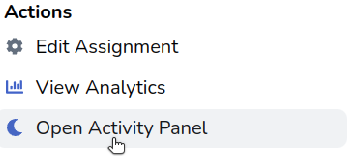
¶ Activity Panel Overview
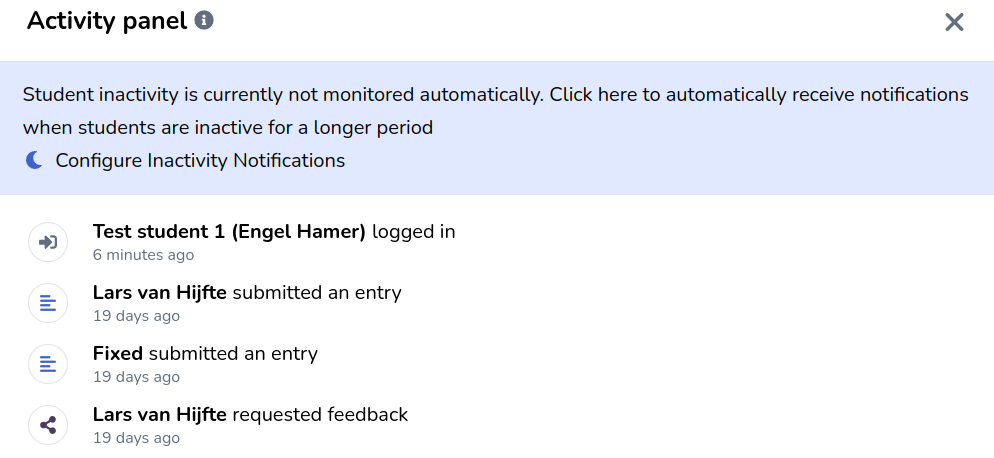
The activity panel consists of two sections:
- Acessible at the top is a set of rules that govern inactivity notifications
- At the bottom you find student activity overview
¶ Configuring inactivity notifications
In order to be informed of when students are inactive, you will first have to define the normal behaviour for one of your active students. This allows the system to match the activities of students to this expecated behaviour, and if the student is less active, a notification will be sent to their supervisors.
You can do this via the inactivty notification rules by clicking on 'Configure Inactivity Notifications'

¶ Inactivity notification settings
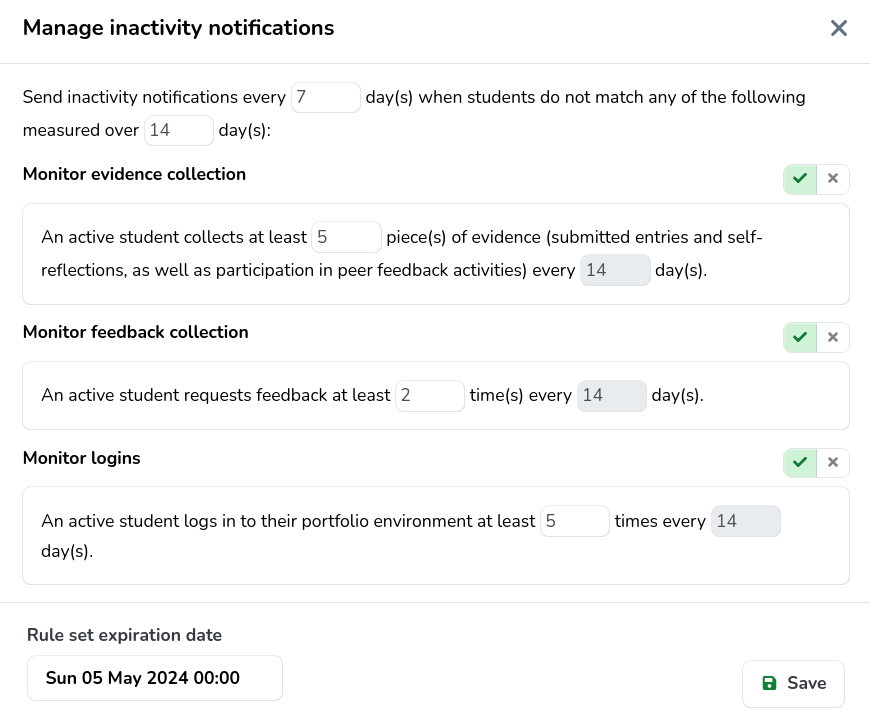
Inactivity notifications consist of 4 major parts:
- A set of rules that will mark as student as inactive.
- Over what window should rules be measured? For example the rule to collect 3 pieces of evidence should be measured over 2 weeks.
- How frequently notifications should be sent when a student is marked as inactive (e.g. every week).
- An expiration date for the inactivity notifications. For example when the assignment is finished, students should no longer be seen as inactive.
¶ Inactivity notification rules
Three different inactivity monitoring notification rules exist, each related to a different student activity: evidence collection, feedback collection, and logins.
¶ Evidence collection
Evidence collection monitors the following activities:
- Submitting an entry.
- Submitting a self-reflection.
- Participating in a peer feedback activity scheduled by a teacher. Each review counts once, even if the same activity requires multiple reviews.
¶ Feedback collection
Feedback collection monitors how many feedback request the student initiated.
A student sharing with view-only rights does not count for this monitor.
¶ Logins
This rule monitors how many days a student was active, and thus did anything within the eJournal platform.