¶ What is a teacher-initiated entry?
Teacher-initiated entries (also teacher entries) are ideal for adding an entry to a journal as a teacher instead of the journal author.
When would I do that?
Some educators feel that the content of a portfolio is entirely owned by the student themselves, and depending on the circumstances, that may be the correct pedagogical approach.However, some scenario's might warrant adding some content to the portfolio of one or more students. For example, some students attended an extracurricular event that you organised. You could add an entry to the journal of these students describing the event. Possibly providing the slides that were used and if so desired giving a grade for the participation in the extracurricular activity.
Teacher entries require the supervision workflow setting 'Supervision' to be enabled.
¶ Creating a teacher entry
Navigate to the journal overview page of your assignment. Click on Post Teacher Entries in the sidebar (you may need to first click ' More'):
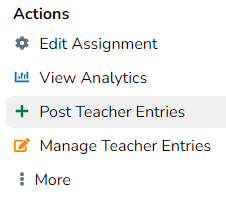
This will open the teacher entry creation menu in which you are asked to first select a template to use, then fill in the content, and lastly select the journal(s) in which you want to post the teacher entry.
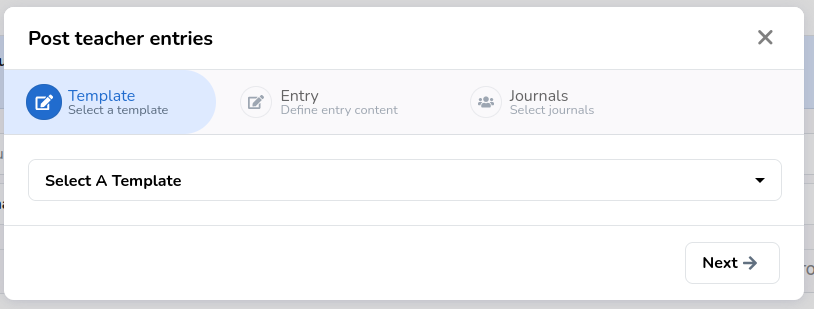
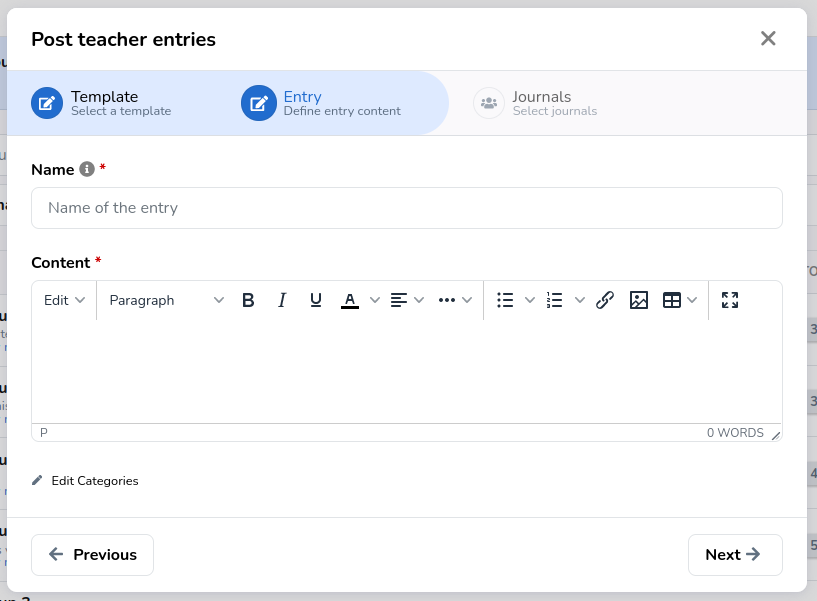
In this example we selected a simple template with only a single rich text field. In here we can add content that we want to add to some journals. Also, do not forget to select which categories you want to link to this entry.
After filling in the template related fields, all that remains is to decide which journals should receive the entry and whether we should grade and/or lock the created entry.
¶ Selecting journals
Teacher entries can be added to (multiple) journals in the last step.
It is also possible to add multiple journals in bulk. This is done by clicking select by username, and then providing a list of usernames (e.g. provided by a spreadsheet column) and pressing enter.
See what this process looks like
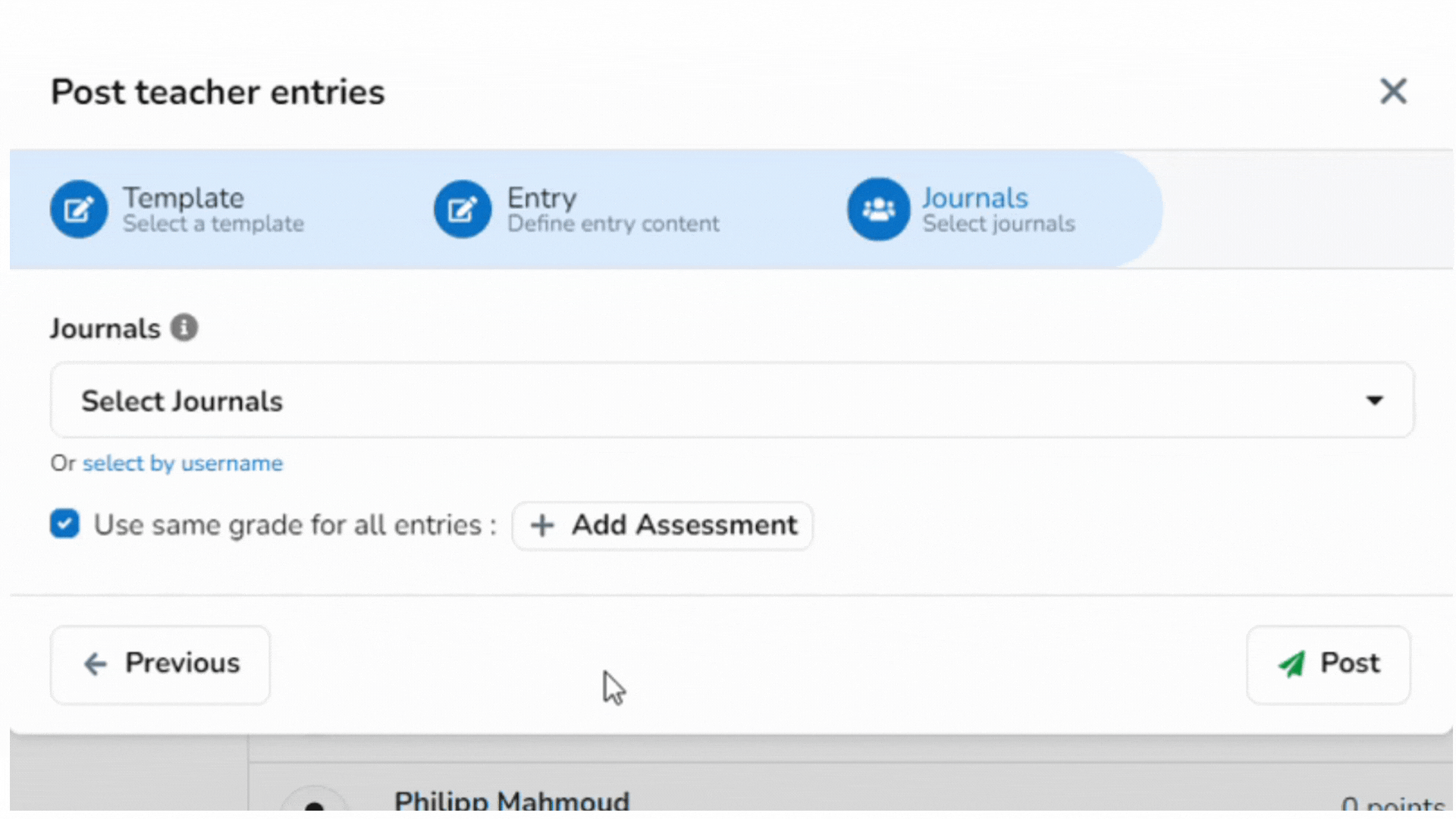
¶ Grading or locking the entry
You can prevent students from making any edits to the teacher entry by setting a grade.
If setting an entry grade does not fit your workflow, but you would like to prevent students from making any edits, set the grade to 0 to lock the entry without providing a grade.
It is possible to set a different grade for each journal
test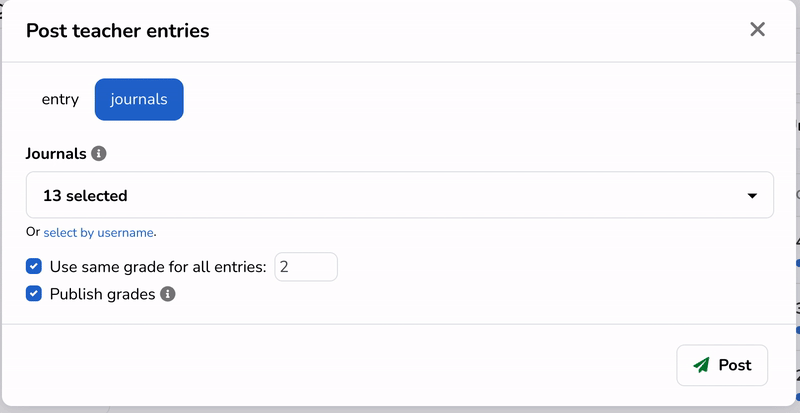
Once you have selected one or more journals, and decided whether the entry should be editable, locked, or graded, click Post to finalize your teacher entry and take you back to the journal overview page.
As a teacher, it is not possible to edit the content of an existing teacher entry. Only students that did not receive a grade are allowed to edit (teacher) entries.
¶ Managing existing teacher entries
Once you have created your first teacher entry, the 'Actions' menu on the
journal overview page will be extended with ''Manage Teacher Entries'.
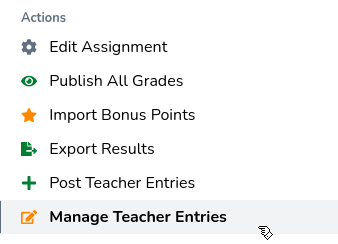
Selecting this action will take you to the Manage teacher entries menu, where you will be prompted to select an existing teacher entry.
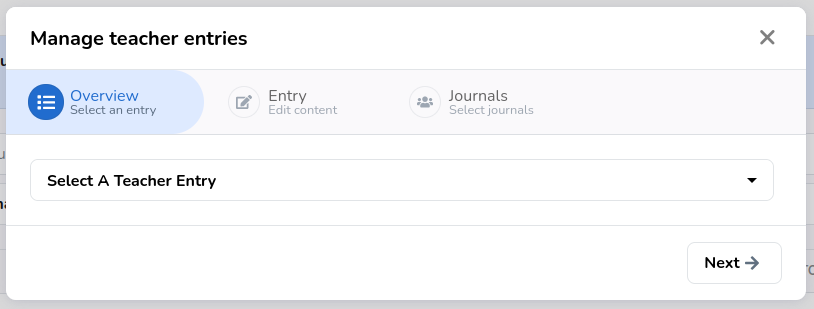
After selecting the teacher entry you would like to work on, you are presented with a list of all journals which hold the teacher entry.
From here you can:
- Edit Title: update the current title, this will affect all journals;
- Show Content: show the content of the teacher entry;
- Categories edit: edit the categories of the teacher entry, this will affect all journals;
- Journals to add: add or remove additional journals (again possible in bulk as well);
- Grade update the grades on a per journal basis;
- : update the publish state of the grade on a per journal basis;
- : remove the teacher entry on a per journal basis;
- Delete: delete the teacher entry entirely;
- Save: finalize any changes.