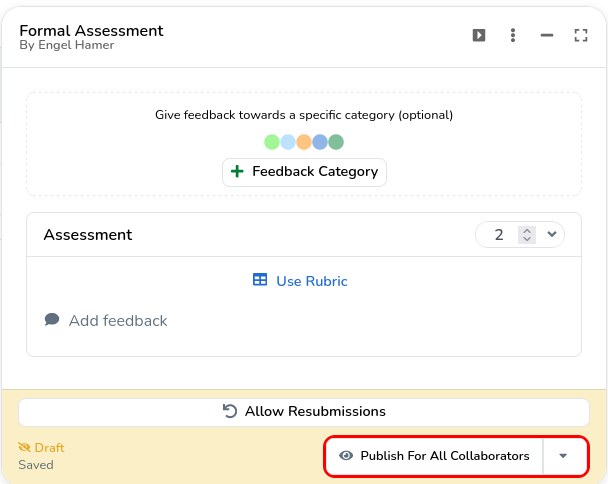This article describes how students can invite others to collaborate on their entry together.
¶ Adding collaborators
If this workflow is enabled, each entry will show the following button in the banner
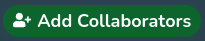
Clicking on this button will open a form where you can select any other user from the current assignment to become your collaborator.
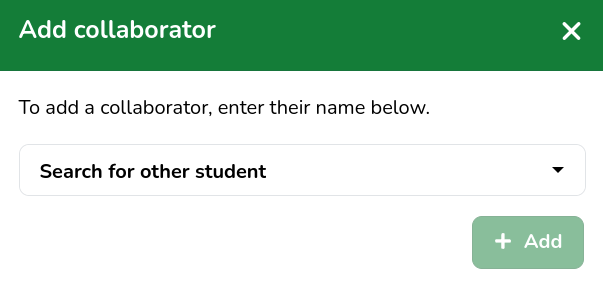
Select your collaborator and click 'Add'. Just know that by adding a collaborator they can make changes to your entry so make sure to read collaborator rights.
¶ Available collaborators
By default, you can collaborate with anyone who is part of the same collection template. If the collection template has been assigned to one or more specific groups, you can only collaborate with others from those groups.
¶ Viewing the collaborators
If multiple authors (also collaborators) exist for a particular piece of evidence, a group icon will appear. You can click on this to inspect who the authors of the evidence are.
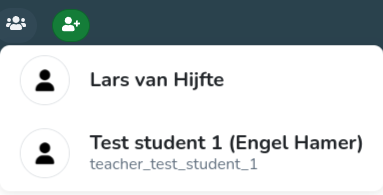
The authors of this piece of evidence are Lars van Hijfte and Engel's test student.
¶ Primary author
There is no primary author; all authors share responsibility for the evidence. You might see one of the author names more prominently:
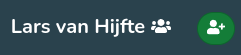
In this example, 'Lars van Hijfte' is displayed, but this just means we are currently viewing the evidence from the perspective of Lars van Hijfte's collection.
¶ Collaborator rights
In collaboration activities, there is no hierarchy. This means that once a collaborator is added to an activity, they have equal rights as any other collaborator.
¶ Removing a collaborator
It is not possible to remove a collaborator once invited. This is to prevent you from removing the contributions of another author.
¶ Removing yourself as collaborator
You can remove yourself as a collaborator, for example, after being invited against your wishes, by simply removing the evidence from your collection.
¶ Feedback
As a supervisor, you give feedback related to a collaboration activity to an individual by default. In order to give the same feedback to all collaborators, the supervisor is given the option to copy their feedback to all collaborators.