A collection generally consists of multiple pieces of evidence, each with their own feedback. The assessment model of an assignment determines how these individual pieces of feedback should come together into an overall outcome.
You can configure the assessment model of an assignment in the assignment editor. Navigate to the 'Assessment model' tab at the top of the page, and click on 'Edit' to get started.
The assessment model roughly consists of three major themes: context, grading and workflow.
¶ Assessment context
¶ Display name
The title of the assessment model determines the name of the (final) assessment step in the timeline. It makes sense to use a name that reflects your workflow.
For example, if you work towards some form of final interview, then "Final interview" would make sense as a display name.
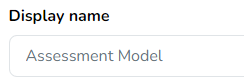
¶ Description
The description of the assessment model forecasts the set of guidelines or expectations of what the collection will be evaluated on. It provides a preview to students of the requirements. This section is visible to both students and teachers.
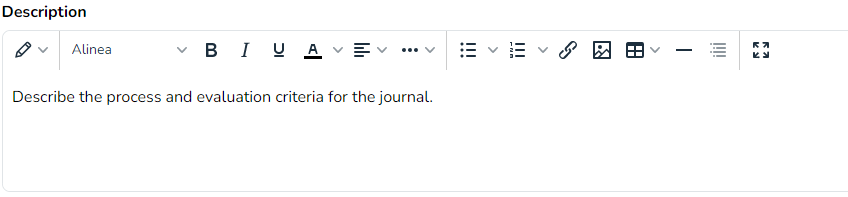
¶ Instructions
If you would like to provide some feedback instructions for the final assessment only visible to other teachers, this is where you would do so.
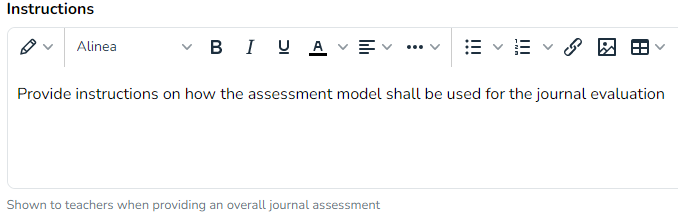
¶ Grading
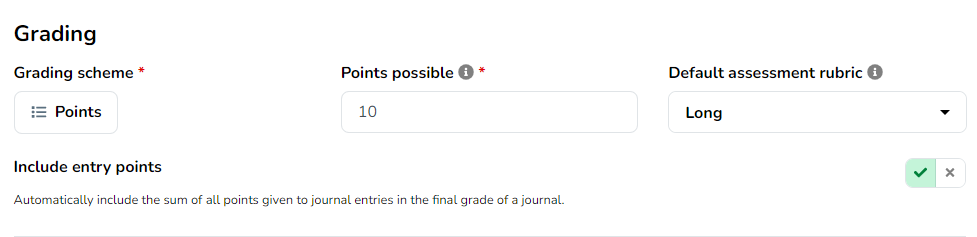
¶ Grading scheme
The grading scheme dictates the default scheme for the entire assignment, as well as the mandatory scheme for the overall assessment. There are many types of grading schemes to choose from.
Teachers can deviate from the selected grading scheme for individual activities if they so desire.
¶ Points possible
Points possible represent what a perfect score would look like within the assignment. It is still possible to give a student a higher score, but the resulting grade will be capped based on the value you set here.

In this example points possible would be configured as 10 points.
The points possible setting impacts the following aspects:
- The completion percentage of a collection (displayed in the progress bar above) is computed as a fraction of the amount of points possible;
- LMS gradebook synchronization takes the amount of points possible into account when computing a final grade.
How does the eJournal grade relate to the grade in your LMS?
When you first configure eJournal via your LMS, the points possible are based on your assignment settings in your LMS.
The eJournal grade is scaled in relation to the points possible, and then sent to your LMS. So if you want to keep a direct relation between the eJournal grade and the LMS grade, make sure to use the same value.
¶ Default assessment rubric
Configuring a default rubric will make it transparent what the evaluation criteria are for the overall assessment.
The rubric will be selected by default when adding an overall assessment to a collection. However, teachers can still make use of an alternate rubric if the situation requires it.
¶ Including entry points
If you have opted to work with a points grading scheme, it is possible to automatically include the sum of points awarded to each individual activity in the overall outcome of a collection.

An advantage of this workflow is that any points awarded to an individual activity are automatically added to the overall outcome and, if so configured, are also automatically communicated to your LMS.
It is still possible to combine the point sum with other scores such as those from a rubric or any bonus points you award manually.
See what this looks like in an overall assessment

¶ Collection submission workflow
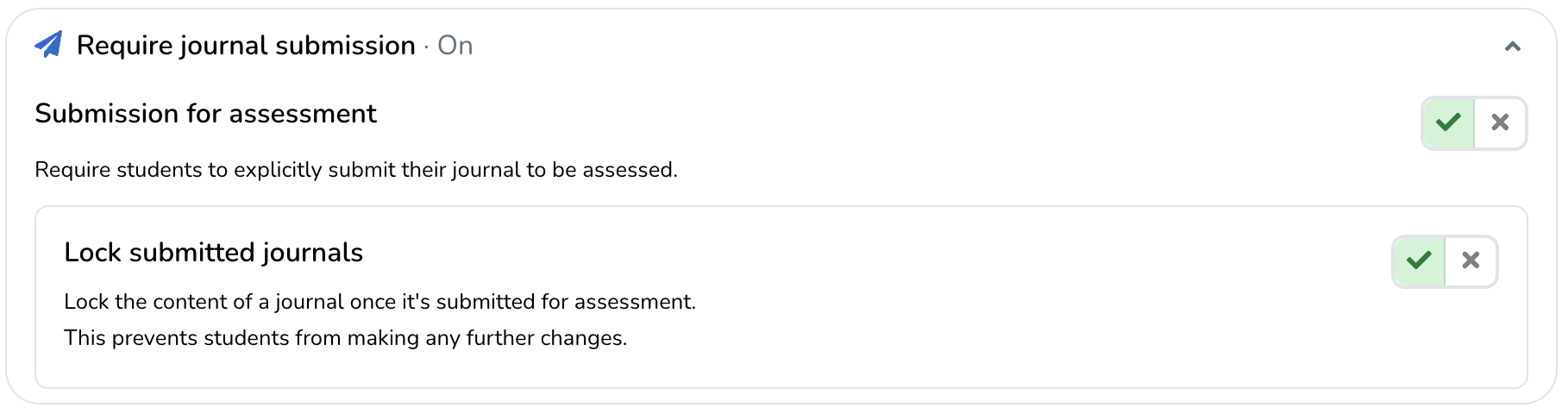
¶ Submission for assessment
The Submission for assessment setting requires students to explicitly submit their collections for evaluation. This workflow is ideal for situations where students work on their collections over varying periods. Once a student completes their collection, they can submit it to notify their teachers that the work is ready for assessment.
Enabling this workflow gives you the choice whether submitted collections should be locked.
¶ Lock submitted collections
This setting governs the ability for students to keep editing their collections, even after they have submitted their collection for assessment.
If this setting is enabled, a collection will be locked on submission. A submission cannot be undone by students themselves: this guarantees the collection remains unchanged.
¶ Supervision workflow
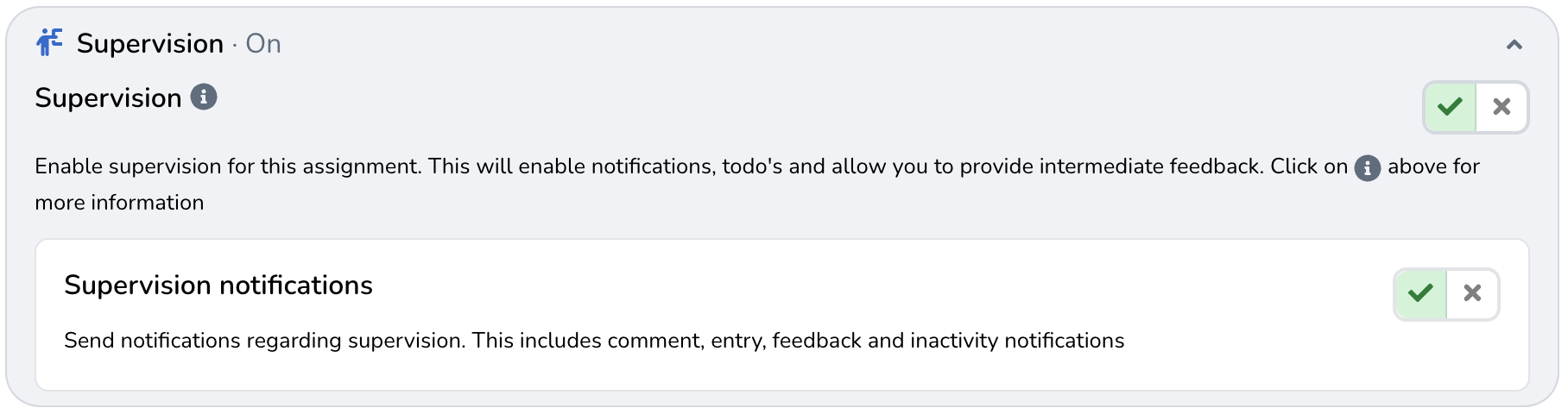
eJournal enables you to match your preferred supervision workflow. When should students' work be visible? What steps should a teacher take when a student submits new work?