The guide below assumes that you do not have eJournal integrated in your LMS. Are you using an LMS? Follow this guide.
Course access
You should have been added to the correct course by our support team or the administrator of your institution. Are you unable to access your course? Please contact your supervisor or administrator.
Follow the steps below to create a new eJournal assignment:
- Navigate to the eJournal course where you want to add the assignment.

- Click the 'Create New Assignment' button.
- Provide the details for this assignment.
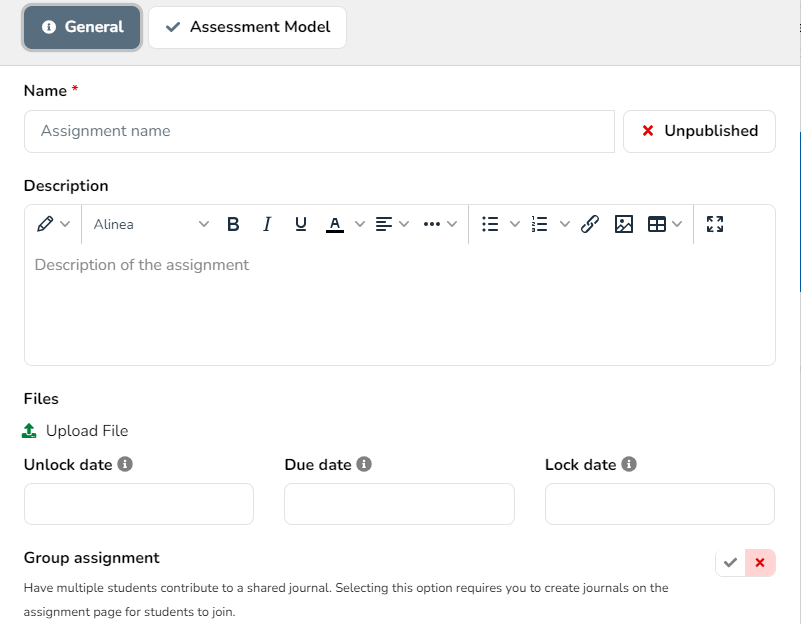
- Name: the name of the assignment;
- Published/Unpublished: whether or not to show this assignment to students;
- Description: an overall description of the assignment;
- Unlock date: the moment from which students can work on the assignment;
- Due date: the moment when students are expected to finish the assignment;
- Lock date: the moment from which students can not work on the assignment anymore;
- Group assignment: whether this assignment should be done in groups rather than individually.
- Go to the Assessment Model tab to select a specific grading scheme. After you have created your assignment, you can make further changes to your assessment workflow
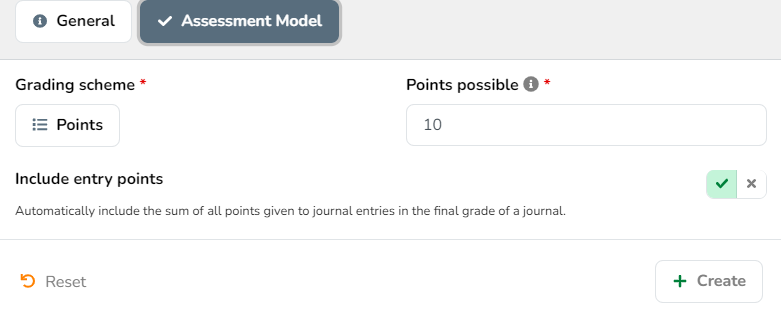
- Gradng scheme: the type of grading scale the assignment will be assessed on;
- Points possible: The amount of points that represents a perfect score (only required when working with points).
- Click 'Create' to finish the assignment creation.
Assignment created!
Proceed with configuring your assignnment.
Read more about group assignments here.