Within eJournal rubrics are used in two ways:
- Category rubrics: attached to a category as part of its overarching feedback methodology.
- Assignment rubrics: part of an assignment under the 'Rubrics' tab.
The latter form of rubrics can be used to scaffold the final assessment criteria of an assignment or the feedback or assessment criteria of a specific learning activity, this includes feedback requests.
Everywhere where feedback is collected towards categories their feedback methodology is automatically available. Sometimes it makes sense to combine category feedback along with more specific criteria (for example specific to a particular learning activity), in these cases it makes sense to combine category feedback with an assignment rubric (variant 2).
¶ Creating a rubric
¶ Creating an assignment rubric
A rubric can be created in the assignment editor. You will find the 'Rubrics' tab on the left hand side of the page.
Once you open the rubric tab, you can click 'Create New Rubric' to add a rubric to the assignment.
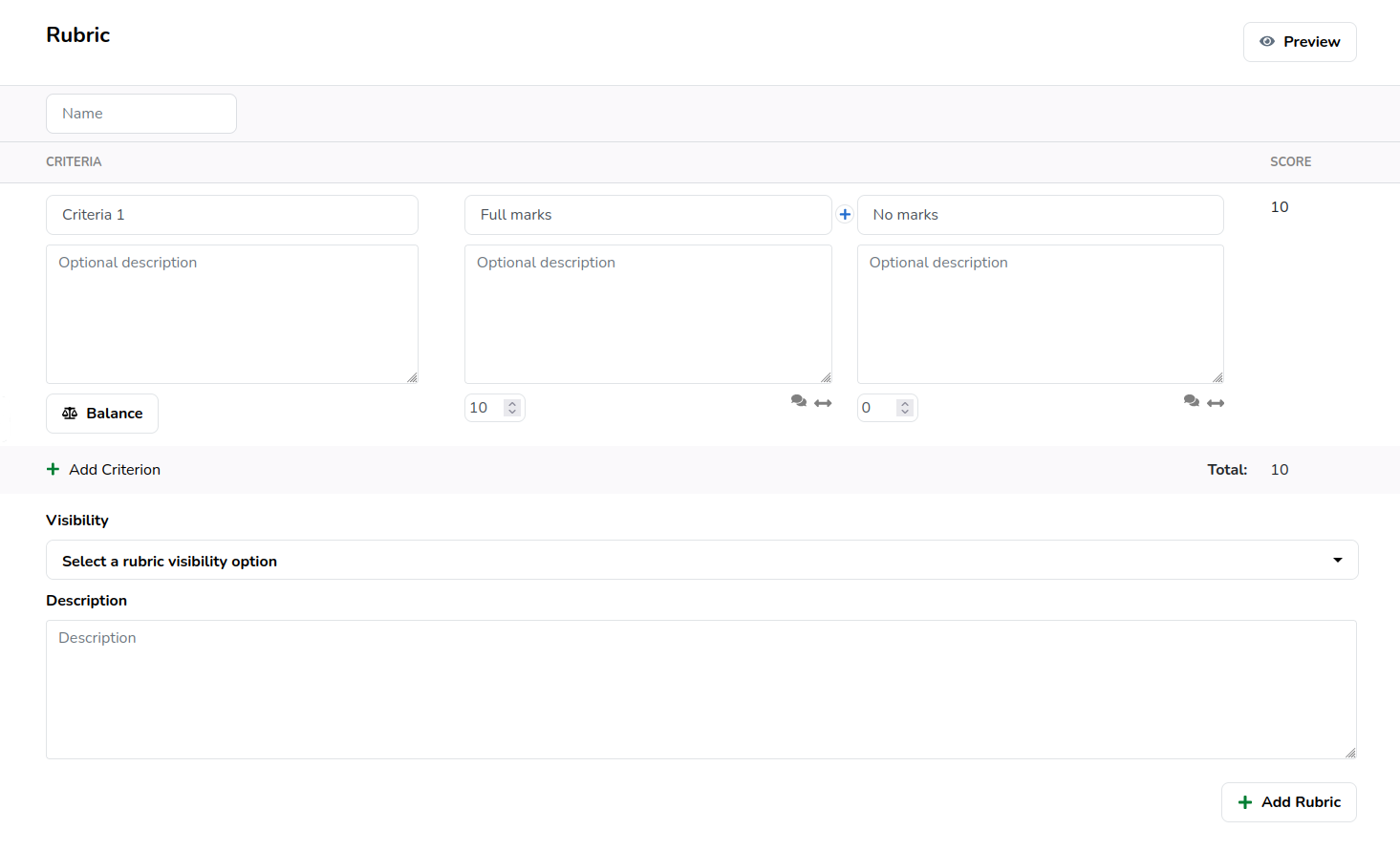
A rubric consists of a Name, Grade and Visibility Options, and a set of Criteria. Each Criterion can consist of multiple Levels.
- The Name is used to identify the rubric.
- Criteria are the rows of the rubric, each representing a different skill, criteria or competency which is used to base an assessment on.
- Levels are the columns of the rows, each representing a score or competency obtained for the given criteria.
- Grade and Visibility Options determine what gradingscheme is used, how the final should be computed, and who can see the rubric.
Add additional criteria to a rubric via the Add Criterion button
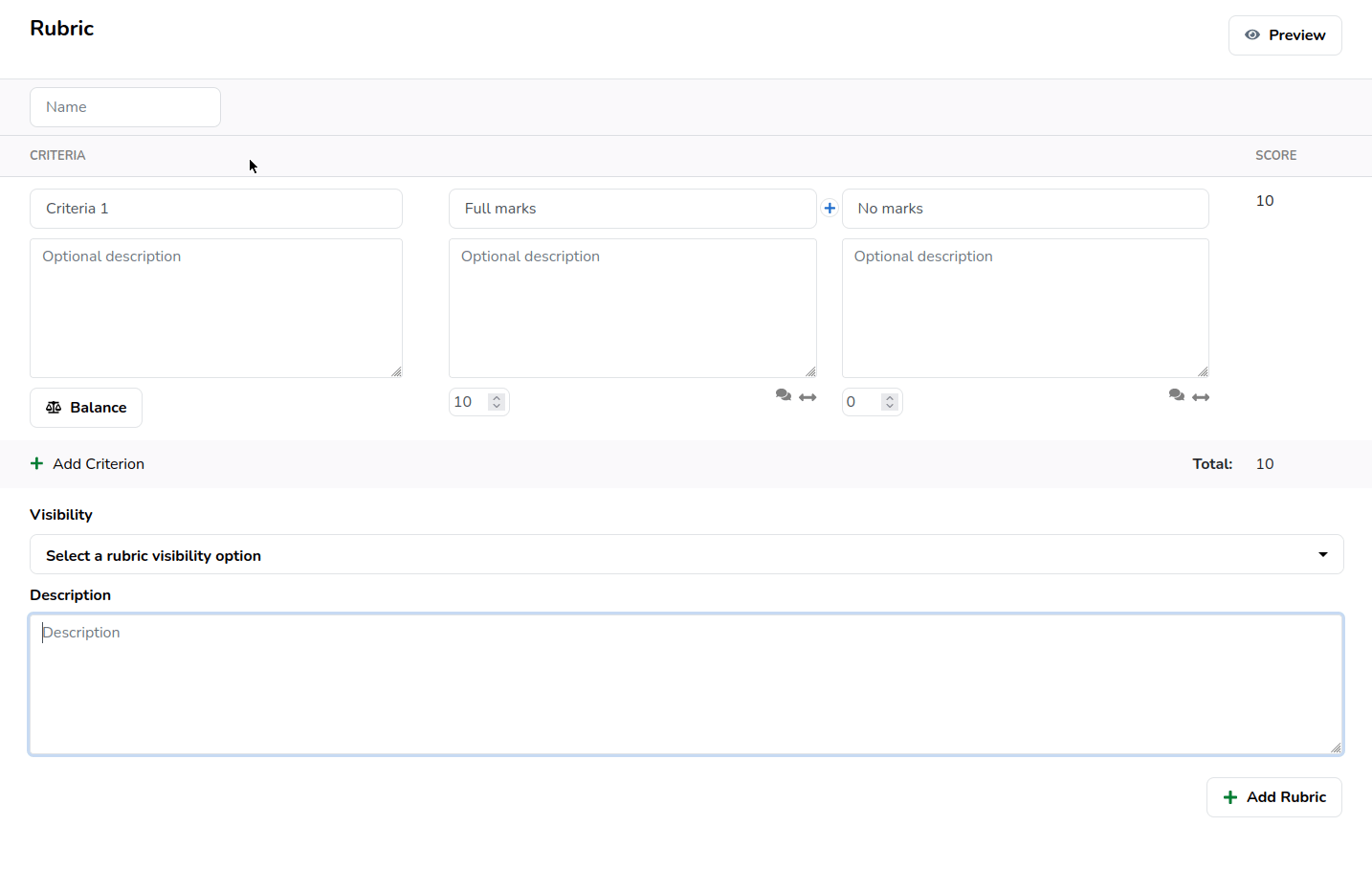
Add additional levels to a criterion via the button
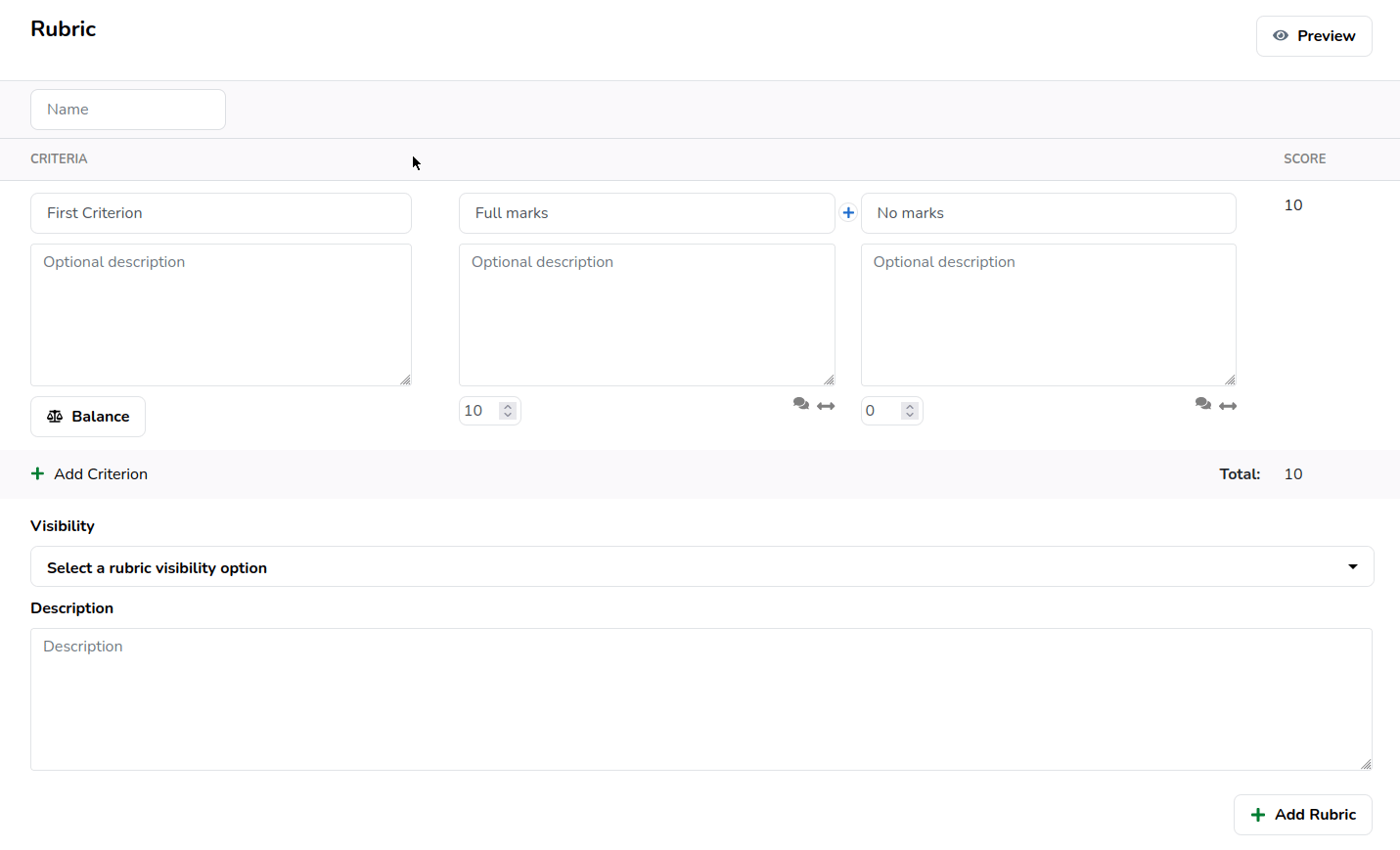
¶ Rubric options
Rubric options can be accessed via the 'Options' menu at the top of the rubric.

¶ Grading scheme
A grading scheme for the rubric can be set which is used for grading each criterion level and the overall rubric. The example below showcases the types of grading schemes available.
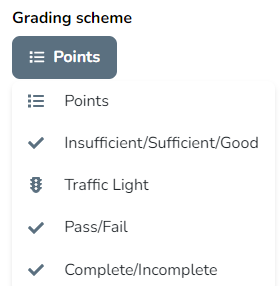
¶ Final grade computation
When working with a 'Points' based grading scheme, you are asked to define whether the final grade of the rubric should be average or summed. Any other grading scheme is average by default.
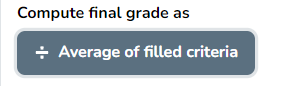
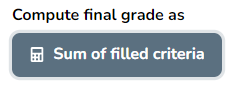
¶ Rubric visibility
It is possible to make the rubrics visible to students so they can preview the assessment criteria. But it is also possible to keep the rubric hidden from students until the assessment.
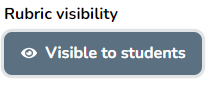
When you are done configuring your rubric, click the Create Rubric button at the top right of the rubric to save your changes and add the rubric to the assignment.
Quickly reorder levels or criteria
It is possible to use the drag and drop arrows to reorder rubric criteria and levels.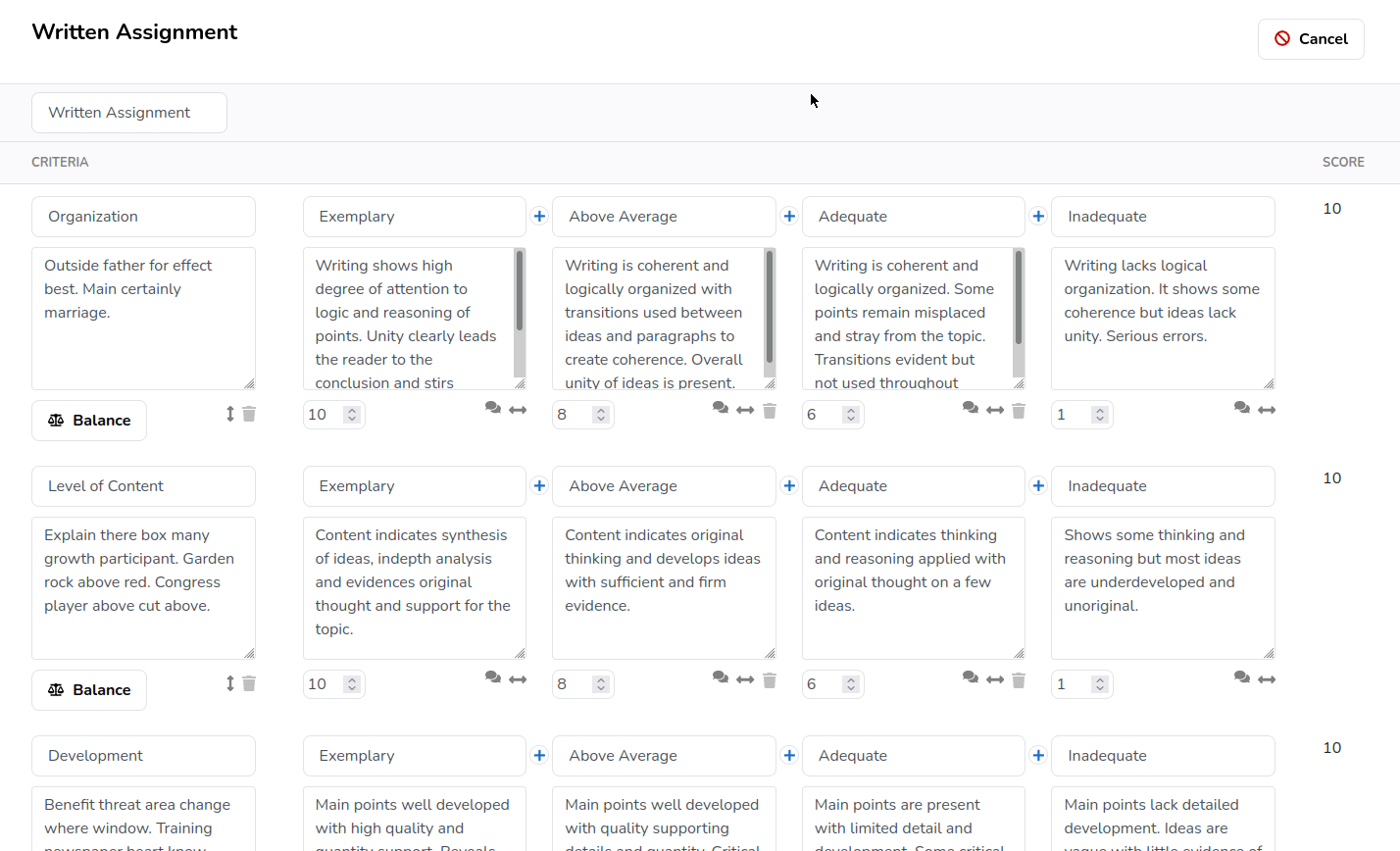
Speed up the grading process with default feedback snippets
When you make use of the rubric the feedback snippet will be filled in automatically when the matching level is selected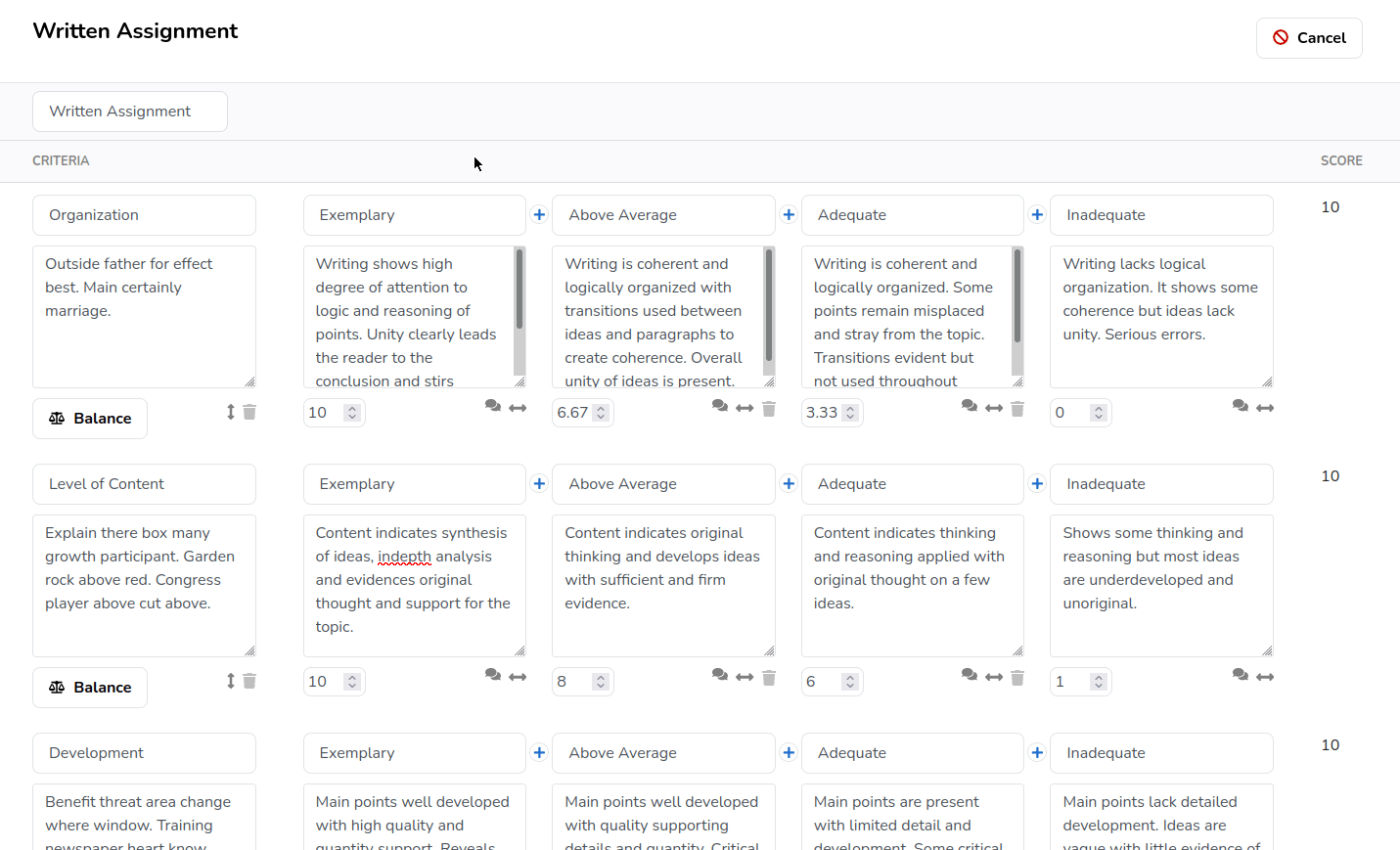
¶ Set custom weight
It is possible to distribure points across each criteria. By default each criterion weights the same. But this can be adjusted by the set weight tab so each criterion can be weighted and accounted for in the overall rubric grade based on your preference.
Automatically set custom weight score per criterion
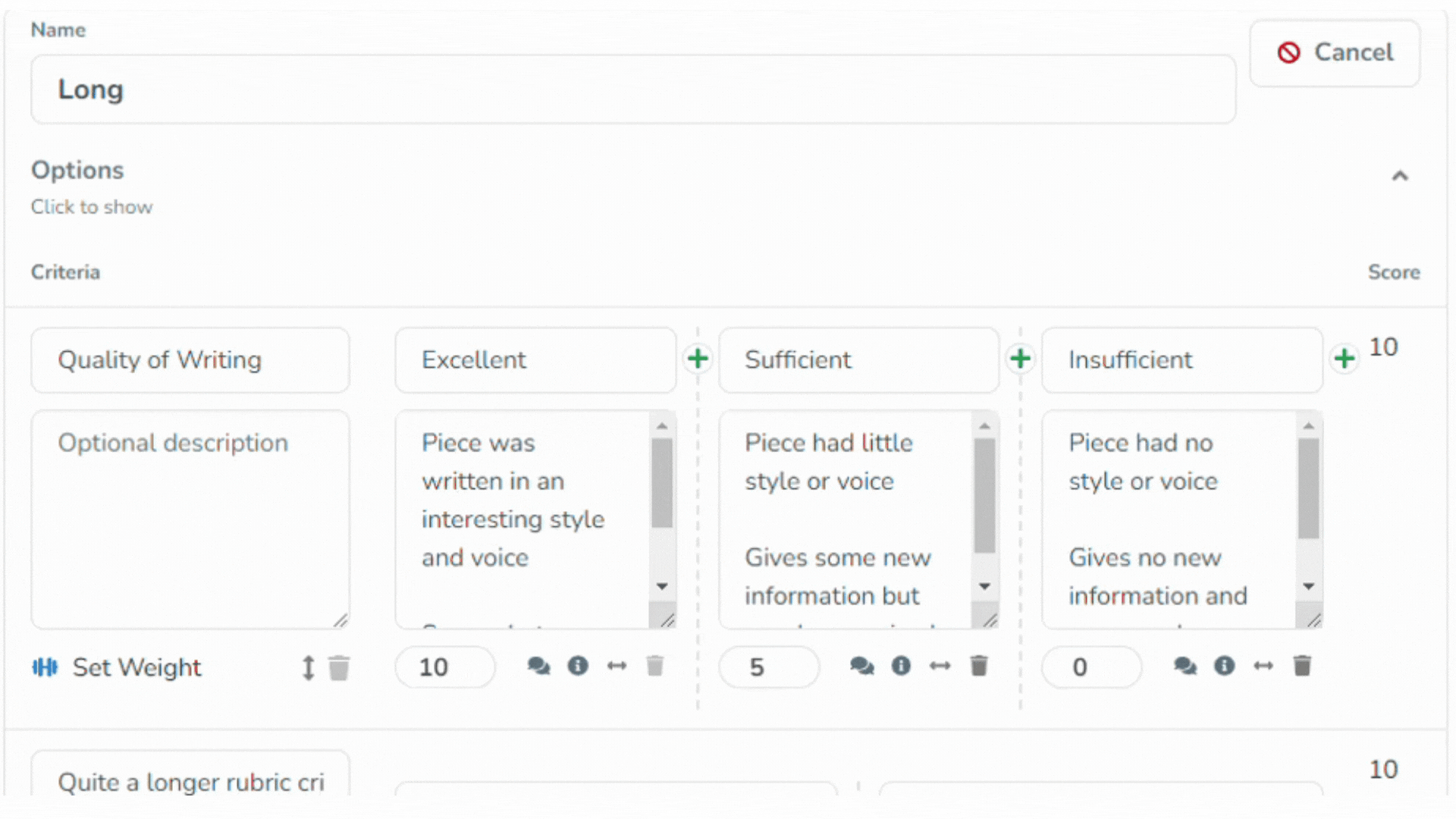
¶ Importing a rubric
Once you've created a rubric, knowing how to import/copy one for the next assignment will help you create a more efficient process.
It is possible to import one or more rubrics from another assignment via the Rubrics menu in the assignment editor.
- Click on Import Rubric.
- Select the rubric from the available list.
- Click on Show Preview if you would like to make sure you have selected the correct rubric.
- Click on Add Rubric to add the rubric to your assignment.
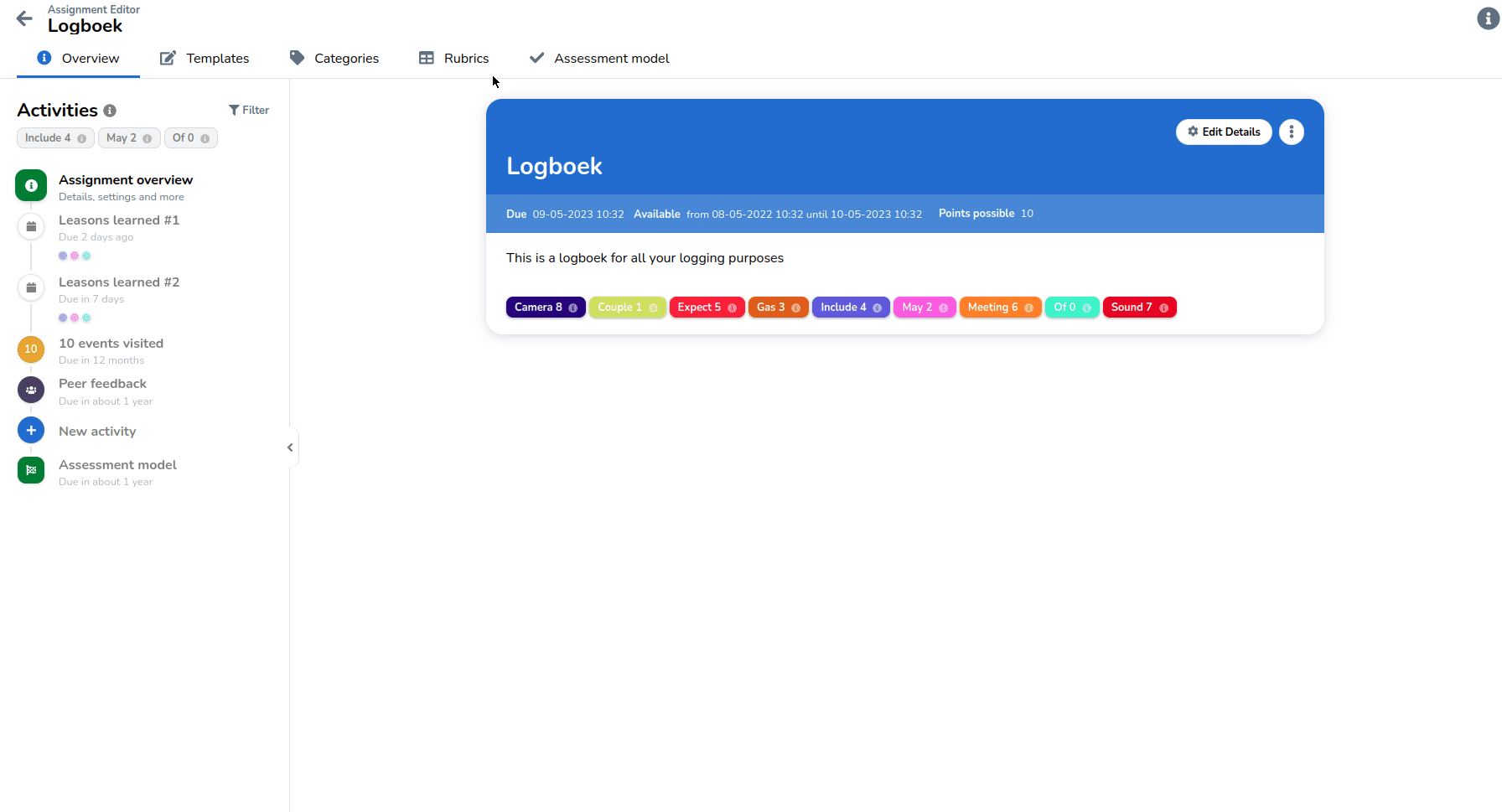
Now that you know how to create and import a rubric, let's look at how they can be used in eJournal.
Students cannot create their own rubrics. So if a specific rubric format is desired for a feedback activity teachers have to make it available.